Personal Content Station (PCS)LLS-201
Image Selection (Android)
In Selection mode, you can select images for various processing.
- Display the thumbnail list screen by one of the following methods.
- Tap a date in the Date View.
- Tap an album name in the Album View.
- Go to the Latest Added Image view screen.
- Enter the Selection mode by one of the following methods.
- In the thumbnail list screen, tap and hold a thumbnail to select it.
- In the thumbnail list screen, tap the menu icon and select [Select].
When a thumbnail is framed in blue, Selection mode is activated. You can select other images by tapping them. To deselect a selected images, tap it again.
List screen in the Selection mode
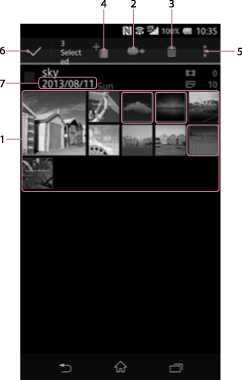
-
Thumbnail list
A list of images appears. Currently selected images are displayed in blue frames. Tap a thumbnail to select/deselect an image.
-
 (Copy from PCS) icon
(Copy from PCS) iconTap to copy selected images from PCS to another device or memory card.
See Copying images from PCS to another device by selecting in the List screen (Android).
-
 (Delete) icon
(Delete) iconWhen the Selection mode has been entered from the Date View or Latest Added Image view screen
Tap to delete selected images.
When the Selection mode has been entered from the Album View
Tap to deregister the image from the album.
-
 (Add to album) icon
(Add to album) iconTap to add the selected images to the album.
For details, see Adding images to a newly created album (Android), Adding images to an existing album (Android)
-
 (*) (Menu) icon
(*) (Menu) iconTap to bring up the menu to perform various operations.
* The [
 ] icon is not displayed on the screen of some Android devices. If the [
] icon is not displayed on the screen of some Android devices. If the [ ] icon is not displayed on your screen, press the main menu button located outside of the screen.
] icon is not displayed on your screen, press the main menu button located outside of the screen.Share: See Sharing images by selecting in the List screen (Android).
Video conversion: See Converting video resolution (Android).
-
 (Return from Selection mode)
(Return from Selection mode)Tap to exit the Selection mode.
-
Date
The shooting date is displayed. You can change its display format by Setting the date and time display format.
Note
- This function cannot be used when you have signed in to PCS in "Read-Only Access" mode.

 Go to Page Top
Go to Page Top