Portable Wireless ServerWG-C10
Updating the system software
Obtain the latest system software from the following website. Check the update status periodically to make sure you are using the latest version.
- Connect this unit and a computer via wireless LAN.
- Enter the following address in the address bar of the web browser to access the setting screen of this unit.
Windows: Internet Explorer,Mac: Safari
- Select the [System] tab. The version of the current system software is displayed.
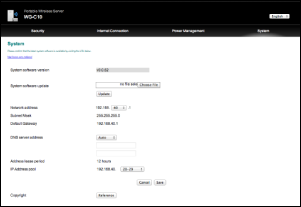
- Enter the location where the software to be updated is saved, and click [Update].
Updating of the system software starts.
- To complete the system software update, this unit restarts. The wireless LAN connection between this unit and the computer stops. Establish the connection again.
- Confirm that the system software has been updated to the latest version by performing steps 1 – 3.
Note
- If you cannot connect to the above-mentioned address, see whether a proxy has been set up. If a proxy has been set up, remove the checkmark. If you still cannot connect, disconnect the LAN cable from the computer.
- Update cannot be done if the remaining battery charge is low. Confirm that there is sufficient battery charge before starting the update. See "LED status indications" for a rough indication of the battery charge requirements.
- Do not press the RESET switch or
 (Power) button while updating.
(Power) button while updating. - Update the system software in a location where communication conditions are stable.

 Go to Page Top
Go to Page Top