Connecting with a computer via a BLUETOOTH connection (Mac)
Pairing is the process required to mutually register the information on BLUETOOTH devices to be connected wirelessly.
It is necessary to pair a device with the speaker to be able to make a BLUETOOTH connection for the first time. Perform the same procedures to pair to other devices.
The pairing information is stored on the speaker when the speaker is turned off.
Supported operation systems
macOS Monterey (version 12.6)
Do the following before starting.
-
Place your computer within 1 m (3.2 ft) of the speaker.
-
Connect the speaker to an AC outlet with the supplied AC power cord (mains lead). Or charge the rechargeable built-in battery sufficiently.
-
Prepare the operating instructions supplied with the computer for reference.
-
To avoid any sudden loud sound output from the speaker, turn down the volume of both the computer and the speaker or stop music playback.
-
Set the speaker of your computer to on.
If the speaker of your computer is set to
 (mute), sound does not output on the BLUETOOTH speaker.
(mute), sound does not output on the BLUETOOTH speaker.-
When the speaker of your computer is set to on:

-
- Turn on the speaker.
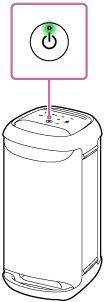
- Tap
 (BLUETOOTH) on the speaker.
(BLUETOOTH) on the speaker. - Check the
 (BLUETOOTH) indicator for activity.
(BLUETOOTH) indicator for activity.When the indicator is double flashing
After you pair the speaker with a BLUETOOTH device for the first time since purchase or initialize the speaker (the speaker has no pairing information), the speaker automatically enters pairing mode when it is turned on. Proceed to step
 .
.When the indicator is flashing slowly
The speaker is searching for BLUETOOTH connections.
-
To pair the speaker with a second or subsequent BLUETOOTH device (when the speaker has pairing information of other BLUETOOTH devices), proceed to step
 .
. -
To reconnect the speaker with one of the BLUETOOTH devices that have been paired with the speaker before, proceed to step
 .
.The speaker will automatically be connected with the computer just by turning on the BLUETOOTH function on the computer.
Depending on the BLUETOOTH device, the speaker may be reconnected with the device right after it is turned on. For details, refer to the operating instructions supplied with your BLUETOOTH device.
When the indicator stays lit

The speaker is already connected with one of the BLUETOOTH devices.
To connect the speaker with another BLUETOOTH device, do either of the following:
-
To pair the speaker with a second or subsequent BLUETOOTH device (when the speaker has pairing information of other BLUETOOTH devices), proceed to step
 .
. -
To reconnect the speaker with one of the BLUETOOTH devices that have been paired with the speaker before, proceed to step
 .
.The speaker will automatically be connected with the computer just by turning on the BLUETOOTH function on the computer.
-
- Touch and hold
 (BLUETOOTH) on the speaker for about 2 seconds.
(BLUETOOTH) on the speaker for about 2 seconds.You hear voice guidance (Pairing) from the speaker and the
 (BLUETOOTH) indicator starts double flashing (pairing mode).
(BLUETOOTH) indicator starts double flashing (pairing mode). - Search for the speaker on the computer.
-
Click [
 (System Preferences)] - [Bluetooth] in the taskbar on the right-bottom of the screen.
(System Preferences)] - [Bluetooth] in the taskbar on the right-bottom of the screen.
-
Select [SRS-XV500] from the Bluetooth screen, then click [Pair].

-
- Follow the on-screen instructions to establish a BLUETOOTH connection.
When a BLUETOOTH connection is established, you hear the notification sound from the speaker and the activity of the
 (BLUETOOTH) indicator changes from flashing to lit.
(BLUETOOTH) indicator changes from flashing to lit.
If the connection attempt fails, repeat the procedure from step
 .
. - Click the speaker icon in the top-right of the screen and select [SRS-XV500] from [Output Device].
You can enjoy playing back music, etc. from your computer.

Hint
-
The above instructions on the computer are provided as an example. For details, refer to the operating instructions supplied with your computer. In addition, not all the computers are tested and found compatible with the above procedure and the procedure is not applicable to home-built computers.
-
You can connect the speaker concurrently with up to 2 BLUETOOTH devices. (Multipoint connection)
Note
-
The pairing mode of the speaker is released after about 5 minutes and the
 (BLUETOOTH) indicator flashes slowly. However, when the speaker has no pairing information, such as at the factory settings, the pairing mode is not released. If the pairing mode is released before finishing the process, repeat from step
(BLUETOOTH) indicator flashes slowly. However, when the speaker has no pairing information, such as at the factory settings, the pairing mode is not released. If the pairing mode is released before finishing the process, repeat from step .
. -
Once BLUETOOTH devices are paired, there is no need to pair them again, except in the following cases:
-
Pairing information has been deleted after repair, etc.
-
The speaker is already paired with 8 devices and another device is to be paired.
The speaker can be paired with up to 8 devices. When a new device is paired in addition to 8 paired devices, the pairing information of the earliest device connected via a BLUETOOTH connection is replaced by the information of the new one.
-
The pairing information of the speaker has been deleted from the BLUETOOTH device.
-
The speaker is initialized.
All pairing information will be deleted. If you initialize the speaker, it may not be able to connect your computer. In this case, erase the pairing information of the speaker on your computer, and then perform the pairing procedure again.
-
-
The speaker can be paired with multiple devices, but can only play music from one paired device at a time.
-
The passkey of the speaker is “0000.” If a passkey besides “0000” is set on the BLUETOOTH device, pairing cannot be done with the speaker.
-
When using the Stereo Pair function or the Party Connect function, you cannot use the multipoint connection capability.
