Update method 2: Manual update via the Internet
When the home audio system is connected to the Internet via a wired or Wi-Fi network, [UPDATE] appears in the display window when the home audio system detects a software update is available.
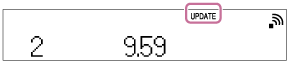
In this case, follow the steps below to update the software to the latest version. When the update starts, any music being played will stop. Also, any BLUETOOTH connection is disconnected.
- Press the MENU button.
- Press
 /
/ to select [Update Menu], then press the ENTER button.
to select [Update Menu], then press the ENTER button.
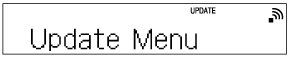
- Press
 /
/ to select [via Network], then press the ENTER button.
to select [via Network], then press the ENTER button.
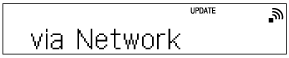
- Press
 /
/ to select [Ok], then press the ENTER button.
to select [Ok], then press the ENTER button.
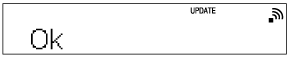
[Download] and [Update] appear continuously, then the standby indicator will light up in orange when updating starts. Do not operate the home audio system or the remote control during updating.
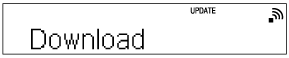
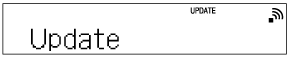
- When [Complete] appears, press the
 button to turn off the power, then press the
button to turn off the power, then press the  button again to turn on.
button again to turn on.
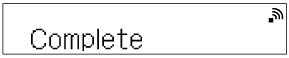
If [Cannot Download] and [Push POWER] appear alternately
The update has failed.
If the network connection is not reliable, the update may fail before it completes. See the following to update using a USB flash drive.
Manual update via a USB flash drive (when the update via a network has failed)
Note
- Updating normally takes 3 to 10 minutes. It may take longer depending on your network environment.
- Do not operate the home audio system or remote control during an update. Also, keep the home audio system connected to the power supply and network while updating.
- The update procedure via Internet can be terminated by performing MENU button
 [Download Cancel]
[Download Cancel]  [Ok] while [Download] is displayed (depending on the update progress status, canceling cannot be executed). If the update procedure has been terminated, [Cancel!] and [Push POWER] will appear alternately. When you turn on the home audio system next time after termination, [UPDATE] will appear in the display window if the home audio system detects a new software version again.
[Ok] while [Download] is displayed (depending on the update progress status, canceling cannot be executed). If the update procedure has been terminated, [Cancel!] and [Push POWER] will appear alternately. When you turn on the home audio system next time after termination, [UPDATE] will appear in the display window if the home audio system detects a new software version again.


