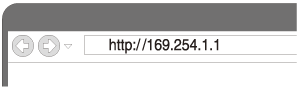Connection method 2: Connecting to a Wi-Fi network using a computer connected with a LAN cable
This section describes the method to connect the speaker with a LAN cable (not supplied), and to connect the wireless router using a computer.
Check the following before starting operation.
- Place the speaker closer to the wireless router.
- Set the Wi-Fi antenna on the rear to the upright position.
- Set the NETWORK OFF/ON switch on the rear to ON.
- Have the Wi-Fi network name (SSID) and password of the wireless router to be used available for reference.
For the SSID and password, refer to the operating instructions of the wireless router.
- Connect the computer to the LAN port with a LAN cable (not supplied).
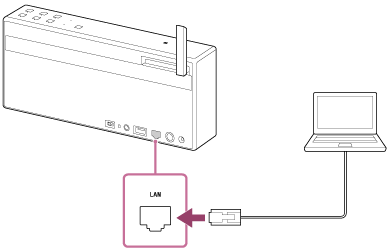
- Turn on the speaker.
The
 (on/standby) indicator lights up in green, then the LINK indicator begins to flash.
(on/standby) indicator lights up in green, then the LINK indicator begins to flash.Wait about 3 minutes until the LINK indicator lights up in orange.
- Display the [Sony Network Device Setting] screen on the computer.
- Launch a browser.
- Enter the following URL in the address bar.
- Select the language from [Language Setup].
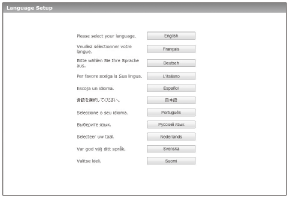
- Select [Network Settings] from the menu.
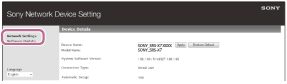
If the above screen does not appear, disconnect your computer from the wireless Internet connection.
- Select the SSID of the wireless router, and enter the password.
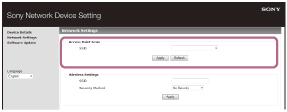
- Select [Apply].
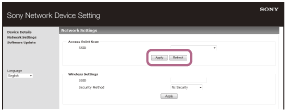
- According to the computer screen, unplug the LAN cable from the speaker.
- Check that the LINK indicator lights up in green.
When the Wi-Fi connection is completed, the LINK indicator lights up in green.
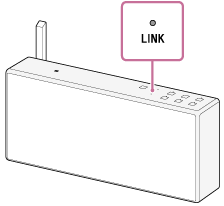
The connection is complete.
If the LINK indicator lights up in red
The speaker failed to connect to the Wi-Fi network. Wait until the LINK indicator changes to stay lit in red, and try connecting again.
Hint
- If the Wi-Fi connection fails even if you try several times, initialize the speaker and delete the setting information of the Wi-Fi connection, then try connecting again.