Listening to music on a PC via network connection (Windows 7)
You can use a PC as a controller (operating device).
Music stored in the PC can be played back by simple operations with the [Play To] function of Windows 7. Follow the instructions on the PC screen to operate.
- Connect the speaker and PC to your network.
The LINK indicator lights up in green or orange when the connection is complete.
- Tap the NETWORK button.
The NETWORK indicator lights up in white, and the speaker switches to NETWORK mode.
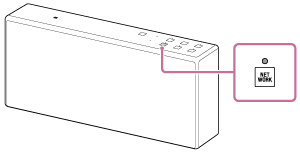
The speaker can also be switched to NETWORK mode automatically, instead of tapping the NETWORK button, by playing back music using the [Play To] function, after starting Windows Media Player.
- Start [Windows Media Player] in the PC.
- Right-click the song to be played.
- Select [Play To] from the menu.

The device list appears.
-
Select [SONY:SRS-X7].
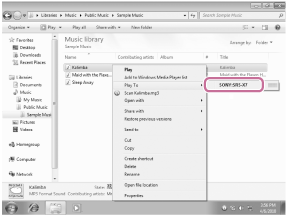
- Play back the selected song, and adjust the volume.
The speaker plays back the selected song.
Hint
- After the dedicated application "SongPal" is downloaded and installed to your smartphone/iPhone, you can use your smartphone/iPhone as a remote control to operate components connected to the speaker.
Note
- The speaker can play MP3, Linear PCM, WMA, AAC, WAV, FLAC, ALAC and AIFF format files (only AAC files with the extension ".m4a," ".mp4," or ".3gp" can be played). Even If the bit rate and file format are supported, the playback of all files is not guaranteed.
- Files with DRM (Digital Rights Management) copyright protection cannot be played on the speaker. To check if a WMA file is protected by DRM, right-click the file on the PC. If there is a [License] tab, the file is DRM-copyrighted.
- When you listen to music via a home network, it may take some time, since each DLNA-compatible device has to recognize the component currently used.
- Some content may not be playable with DLNA certified products.


