Connecting to a Wi-Fi network using "SongPal" (Smartphone)
You can connect the speaker to a Wi-Fi network using "SongPal" installed on your smartphone.
First, make a BLUETOOTH connection between the speaker and the smartphone. Then configure the Wi-Fi settings. Complete step 9 within 15 minutes after turning on the speaker. If the settings are not completed within 15 minutes, the speaker will turn off automatically.
Check the following before starting the operation.
- Connect your smartphone to the wireless router using IEEE 802.11b or IEEE 802.11g.
- Disconnect the LAN cable from the speaker.
- Place the speaker closer to the wireless router.
- Set the Wi-Fi antenna on the rear to the upright position.
- Set the NETWORK OFF/ON switch on the rear of the speaker to ON.
Before starting this procedure, be aware that the setting information of your Wi-Fi network will not be protected until the setting is complete. After the setting is complete, the setting information of your Wi-Fi network will be protected again when you set wireless LAN security.
- Have the Wi-Fi network name (SSID) and password of the wireless router to be used available for reference.
For the SSID and password, refer to the operating instructions of the wireless router.
- Install the application "SongPal" on your smartphone.
Search for "SongPal" at Google Play™.

- Turn on the speaker.
The
 (on/standby) indicator lights up in green, then the LINK indicator begins to flash.
(on/standby) indicator lights up in green, then the LINK indicator begins to flash. When you configure the settings of the speaker for the first time after purchase, or after you initialize the speaker, wait until the LINK indicator turns off (about a minute).
- Start up "SongPal."
Tap [SongPal] on your smartphone.

Follow the on-screen instructions.
- If your smartphone is NFC-compatible,touch the smartphone on the N-Mark of the speaker.
Keep touching the smartphone on the N-Mark of the speaker until the smartphone responds (it may take a few seconds). In this case, proceed to step 7.
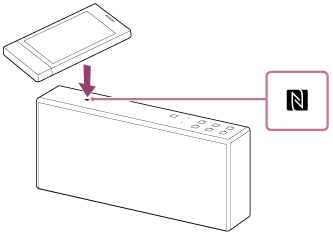
If your smartphone is not NFC-compatible, proceed to step 6.
- IF your smartphone is not NFC-compatible, make the BLUETOOTH connection between the speaker and the smartphone.
- Tap [Open the Bluetooth setting screen].
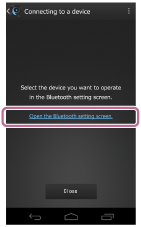
- Tap the
 (BLUETOOTH)
(BLUETOOTH)  PAIRING button once.
PAIRING button once.
The
 (BLUETOOTH) indicator begins to flash in white.
(BLUETOOTH) indicator begins to flash in white.
From the factory, pairing information is not stored in the speaker. In this case, if you only tap the
 (BLUETOOTH)
(BLUETOOTH)  PAIRING button, the
PAIRING button, the  (BLUETOOTH) indicator will begin to flash quickly in white and the speaker enters pairing mode automatically. In this case, proceed to step iv.
(BLUETOOTH) indicator will begin to flash quickly in white and the speaker enters pairing mode automatically. In this case, proceed to step iv. - Tap and hold the
 (BLUETOOTH)
(BLUETOOTH)  PAIRING button until beeps are heard.
PAIRING button until beeps are heard.
The
 (BLUETOOTH) indicator begins to flash quickly in white, and the speaker enters pairing mode.
(BLUETOOTH) indicator begins to flash quickly in white, and the speaker enters pairing mode. -
Tap [SONY:SRS-X7 (Bluetooth)] on the smartphone’s screen.
If [SONY:SRS-X7 (Bluetooth)] is not displayed, search for the device. For details, refer to the operating instructions of your smartphone.
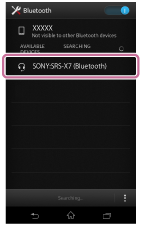
- Tap [Open the Bluetooth setting screen].
- Check that the
 (BLUETOOTH) indicator is lit.
(BLUETOOTH) indicator is lit.
When the BLUETOOTH connection is established, the
 (BLUETOOTH) indicator stays lit.
(BLUETOOTH) indicator stays lit.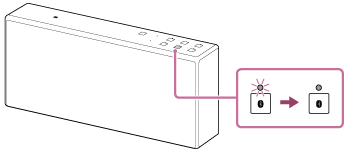
- Configure the Wi-Fi settings, following the on-screen instructions of "SongPal."
- Check that the LINK indicator lights up in green.
When the Wi-Fi connection is completed, the LINK indicator lights up in green.
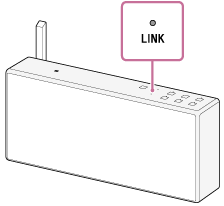
The connection is complete.


