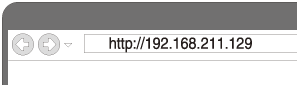Connection method 3: Connecting to a Wi-Fi network using a PC connected wirelessly (Windows Vista)
Note that the speaker should be initialized to the factory default for this connection. All BLUETOOTH device registration (pairing) information is deleted.
This section describes how to connect a Windows Vista PC and the speaker wirelessly, then how to connect to a wireless router, using a PC.
Do the following before starting.
- Disconnect the LAN cable (not supplied) from the speaker.
- Place the speaker closer to the wireless router.
- Set the Wi-Fi antenna on the rear to the upright position.
- Locate the SSID (the name of a wireless network) and encryption key (WEP or WPA), which are required to set up a Wi-Fi network. The encryption key restricts access to devices on a network. It is used to make more secure communication between the devices connected to wireless routers and access points.
- Set the NETWORK OFF/ON switch on the rear to ON.
- Have the Wi-Fi network name (SSID) and password of the wireless router available for reference.
For details, refer to the operating instructions of your wireless router.
-
With the speaker turned on, press and hold the VOL (volume) – button and the
 (on/standby) button at the same time for more than 5 seconds.
(on/standby) button at the same time for more than 5 seconds.
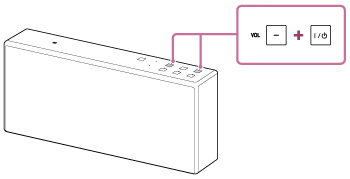
The power of the speaker turns off automatically. The settings of the speaker return to their factory defaults, and network settings and all BLUETOOTH device registration (pairing) information are deleted.
- Turn on the speaker.
The
 (on/standby) indicator lights up in green, then the LINK indicator begins to flash. Go to the next step when the LINK indicator flashes slowly (once per three seconds).
(on/standby) indicator lights up in green, then the LINK indicator begins to flash. Go to the next step when the LINK indicator flashes slowly (once per three seconds).
In some cases, this slow flashing may take about four or five minutes to begin. - Connect the speaker to the PC.
- Click the
 icon at the bottom of the screen.
icon at the bottom of the screen. - Select [Connect to a network].
- Select [SRS-X77] from the network list.
- Click the
- Display the [Sony Network Device Settings] screen.
- Launch a browser (Internet Explorer, etc.).
- Enter the following URL in the address bar.
- Select [Network Settings] from the menu.
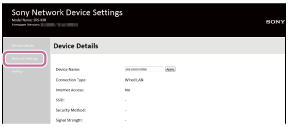
- Select the SSID of the wireless router, and enter the password.
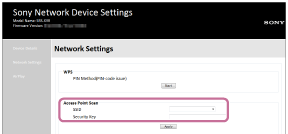
Hint
- Up tp 20 SSIDs can be shown in the list.
- When the SSID you want to connect does not appear in the list, check that the wireless router is turned on, then turn off the speaker and repeat the procedure from step 3 above again. If you still cannot find your desired SSID, input the SSID directly into [Wireless Settings] in the window above.
- Select [Apply].
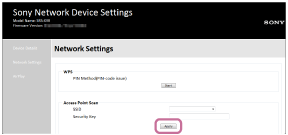
- Check that the LINK indicator lights up in orange.
When the Wi-Fi connection is completed, the LINK indicator lights up in orange. It may take more than a minute for the LINK indicator to light up.
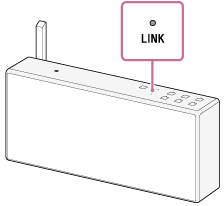
The connection is complete.
- Connect the PC to the wireless router to be used.
Hint
- If you want to set a fixed IP address, set in the screen in step 6 above.
- When the connection of the speaker to your Wi-Fi network has completed, connect your computer to the previous destination or your wireless router.
Note
- This procedure needs to be completed within 30 minutes. If you cannot complete within 30 minutes, start over from step 2.
- Until you finish the Wi-Fi network setting, it will not be protected. The Wi-Fi network will be protected again after setting the Wi-Fi security.
- When you connect the speaker to a Wi-Fi network for the first time after purchase, the BLUETOOTH/Network standby function is turned on automatically.