Connecting to a Wi-Fi network using SongPal (Smartphone)
You can connect the speaker to a Wi-Fi network using SongPal installed on your smartphone.
First, make a BLUETOOTH connection between the speaker and the smartphone. Then configure the Wi-Fi settings. Wi-Fi settings in SongPal are sent from your smartphone to the speaker via BLUETOOTH. Complete step 10 within 15 minutes after turning on the speaker. If the settings are not completed within 15 minutes, the speaker will turn off automatically.
Do the following before starting.
- Disconnect the LAN cable (not supplied) from the speaker.
- Place the speaker closer to the wireless router.
- Set the Wi-Fi antenna on the rear to the upright position.
- Set the NETWORK OFF/ON switch on the rear of the speaker to ON.
Before starting this procedure, be aware that the setting information of your Wi-Fi network will not be protected until the setting is complete. After the setting is complete, the setting information of your Wi-Fi network will be protected again when you set wireless LAN security.
The specification and design of the application may change without notice.
- Connect your smartphone to your wireless router.
Connect it to 2.4 GHz band (11b, 11g, and 11n) or 5 GHz band (11a and 11n). The speaker is not compatible with IEEE 802.11ac.
- Have the Wi-Fi network name (SSID) and password of the wireless router available for reference.
Some wireless routers have multiple SSIDs. Be sure to have the SSID that your smartphone is connected to.
For details, refer to the operating instructions of the wireless router.
- Install SongPal on your smartphone.
Search for SongPal at Google Play™.

SongPal
- Turn on the speaker.
Complete step 10 within 15 minutes after turning on the speaker.
The
 (on/standby) indicator lights up in green, then the LINK indicator begins to flash. Go to the next step when the LINK indicator flashes slowly (once per three seconds).
(on/standby) indicator lights up in green, then the LINK indicator begins to flash. Go to the next step when the LINK indicator flashes slowly (once per three seconds).When you configure the settings of the speaker for the first time after purchase, or after you initialize the speaker, this slow flashing, in some cases, may take about four or five minutes to begin.
- Tap [SongPal] on your smartphone to start up the application.
Follow the on-screen instructions.

SongPal
- If your smartphone is NFC-compatible, touch the smartphone on the N-Mark (
 ) of the speaker. If your smartphone is not NFC-compatible, go to step 7.
) of the speaker. If your smartphone is not NFC-compatible, go to step 7.
Keep touching the smartphone on the N-Mark of the speaker until the smartphone responds (it may take a few seconds). Then go to step 8.

- If your smartphone is not NFC-compatible, make the BLUETOOTH connection between the speaker and the smartphone.
- Turn on the BLUETOOTH function of your smartphone.
- Tap [Open the Bluetooth setting screen] on the SongPal screen of your smartphone.
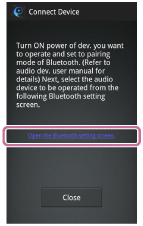
- Tap the
 (BLUETOOTH)
(BLUETOOTH)  PAIRING button on the speaker once.
PAIRING button on the speaker once.
The
 (BLUETOOTH) indicator begins to flash in white.
(BLUETOOTH) indicator begins to flash in white.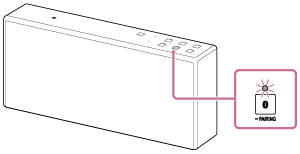
When you turn on the speaker for the first time after purchase, pairing information is not stored in the speaker. In this case, tap the
 (BLUETOOTH)
(BLUETOOTH)  PAIRING button, the
PAIRING button, the  (BLUETOOTH) indicator will begin to flash quickly in white and the speaker enters pairing mode automatically, then go to step v.
(BLUETOOTH) indicator will begin to flash quickly in white and the speaker enters pairing mode automatically, then go to step v. - Tap and hold the
 (BLUETOOTH)
(BLUETOOTH)  PAIRING button on the speaker until beeps are heard.
PAIRING button on the speaker until beeps are heard.
The
 (BLUETOOTH) indicator begins to flash quickly in white, and the speaker enters pairing mode.
(BLUETOOTH) indicator begins to flash quickly in white, and the speaker enters pairing mode. - Tap [SRS-X77] on the SongPal screen of your smartphone.
If [SRS-X77] is not displayed, search for the device. For details, refer to the operating instructions of your smartphone.
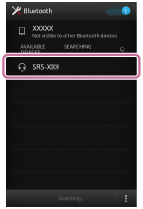
- Check that the
 (BLUETOOTH) indicator on the speaker is lit.
(BLUETOOTH) indicator on the speaker is lit.
When the BLUETOOTH connection is established, the
 (BLUETOOTH) indicator stays lit.
(BLUETOOTH) indicator stays lit.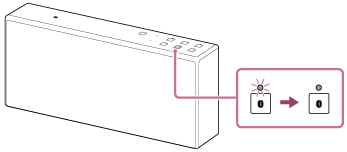
- Configure the Wi-Fi settings by your smartphone, following the on-screen instructions of SongPal.
If a password is required, select the SSID that you recorded in step 2, and enter the password.
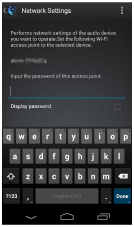
The following screen is displayed.
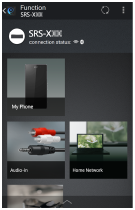
- Check that the LINK indicator on the speaker lights up in orange.
When the Wi-Fi connection is completed, the LINK indicator lights up in orange.
Depending on the environment, it may take more than a minute for the LINK indicator to light up.
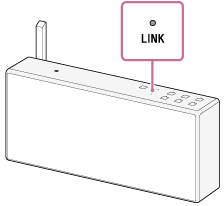
The connection is complete.
Note
- To download the app, you may have to pay a communication fee, depending on your internet contract.
- When you connect the speaker to a Wi-Fi network for the first time after purchase, or after you initialize the speaker, the BLUETOOTH/Network standby function is turned on automatically.


