Listening to music on a PC via a network (Media Go)
You can share music on your PC (server function) with the free application Media Go installed on your PC. You can listen to music on your PC from the speaker via a Wi-Fi network.
Install or update the latest version of Media Go on your PC beforehand. Access the following website to download the application.
You may have to pay a communication fee, depending on your internet contract.
For customers in Europe:
http://www.sony.eu/support
For customers in the USA:
http://esupport.sony.com/US
For customers in Canada:
http://esupport.sony.com/CA/
For customers in other countries/regions:
http://www.sony-asia.com/section/support
For details on how to install the application, follow the instructions on the website.
The specification and design of the application may change without notice.
- Connect the speaker and a PC to the same network.
Connect the speaker and the PC to the same SSID of the wireless router.
The LINK indicator lights up in orange or pink when the speaker is connected to your network.
- Tap the NETWORK button.
The NETWORK indicator lights up in white, and the speaker switches to NETWORK mode.
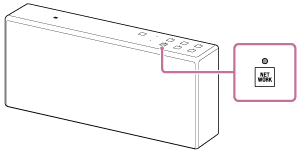
- Start [Media Go] installed on the PC.
- Select [Preferences...] from the [Tools] menu.
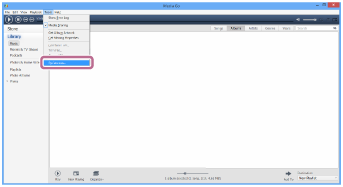
- Select [Media Sharing] on the [Preferences...] screen.
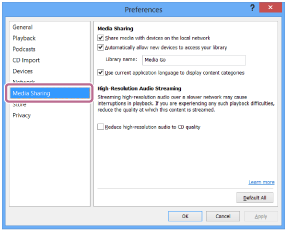
- Check [Library name] of [Media Sharing].
You can change [Library name] to any name.
Make sure that a check mark is in all three items of [Media Sharing].

- After confirming the screen, select [OK].
- Select
 (Throw) from the bottom of the Media Go window.
(Throw) from the bottom of the Media Go window.
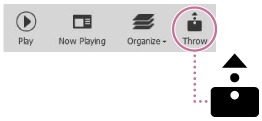
- Select [SRS-X77] on the Throw menu of Media Go.
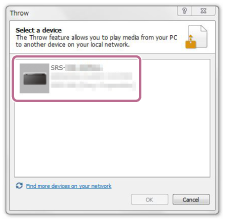
- Select a song to play and adjust the volume.
The selected song will be heard from the speaker.
Note
- Before listening to music, connect your smartphone/iPhone installed with SongPal to the same network as used by the speaker and PC.
- The speaker can play MP3, WMA, AAC, WAV, FLAC, ALAC, AIFF, and DSD format files (only AAC files with the extension “.m4a,” “.mp4,” or “.3gp” are playable). Even if the bit rate and file format are supported, the playback of all files is not guaranteed and there may be a change in the specification.
- Files with DRM (Digital Rights Management) copyright protection cannot be played on the speaker. To check if a WMA file is protected by DRM, right-click the file on the PC. If there is a [License] tab, the file is DRM-copyrighted.
- When you listen to music via a home network, it may take some time, since each DLNA-compatible device has to recognize the component currently used.
- Some content may not be playable with DLNA certified products.


