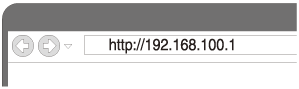Connection method 3: Connecting to a Wi-Fi network using a Mac connected wirelessly
Note that the speaker should be initialized to the factory default for this connection. All BLUETOOTH device registration (pairing) information are deleted.
This section describes how to connect a Mac and the speaker wirelessly, then connect to a wireless router, using the Mac.
Check the following before starting the operation.
- Disconnect the LAN cable from the speaker.
- Place the speaker near the wireless router.
- Set the Wi-Fi antenna on the rear to the upright position.
- Have the Wi-Fi network name (SSID) and password of the wireless router available for reference.
For the SSID and password, refer to the operating instructions of the wireless router.
-
With the speaker turned on, tap and hold the VOL (volume) – button and the
 (on/standby) button at the same time for more than 5 seconds.
(on/standby) button at the same time for more than 5 seconds.
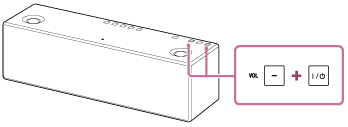
The power of the speaker turns off automatically. The settings of the speaker return to their factory defaults, and network settings and all BLUETOOTH device registration (pairing) information are deleted.
- Turn on the speaker.
The
 (on/standby) indicator lights up in green, then the LINK indicator begins to flash.
(on/standby) indicator lights up in green, then the LINK indicator begins to flash.When you configure the settings of the speaker for the first time after purchase, or after you initialize the speaker, wait until the LINK indicator turns off (about a minute).
- Connect the speaker to the Mac.
- Click the
 icon at the top of the screen.
icon at the top of the screen. - Select [Open Network Preferences...].
- Select [Sony_Wireless_Audio_Setup] from the network list.
- Click the
- Display the [Sony Network Device Setting] screen.
- Launch a browser.
- Enter the following URL in the address bar.
- Select the language from [Language Setup].

- Select [Network Settings] from the menu.
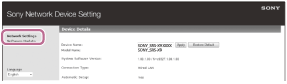
- Select the SSID of the wireless router, and enter the password.
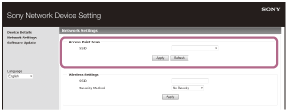
- Select [Apply].
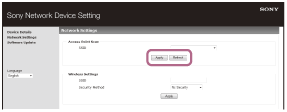
- Select [OK] in the displayed window.
- Check that the LINK indicator lights up in green.
When the Wi-Fi connection is completed, the LINK indicator lights up in green.
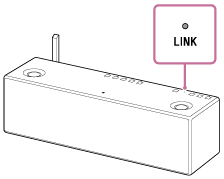
The connection is complete.
- Connect the Mac to the wireless router to be used.
Hint
- If you want to set a fixed IP address, set in the screen in step 7 above.
Note
- This procedure needs to be completed within 10 minutes. If you cannot complete within 10 minutes, start over from step 2.
- Until you finish the Wi-Fi network setting, it will not be protected. The Wi-Fi network will be protected again after setting the Wi-Fi security.