Listening to music on a computer
You can listen to music on a Windows PC or Mac connected to the USB B port ( B) of the speaker.
B) of the speaker.
The speaker supports the High-Resolution Audio format (192 kHz/24 bit).
Downloading "Hi-Res Audio Player" and installing to your computer is required to play back High-Resolution Audio files.
- Connect the Windows PC or Mac to the USB B port (
 B).
B). - Tap the USB-B button.
The speaker switches to USB-B mode and the USB-B indicator lights up in white.
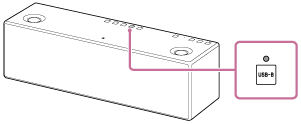
- Play back music on the Windows PC or Mac, then adjust the volume.
Set the volume of the Windows PC or Mac to a moderate level.
To play back High-Resolution Audio files on the PC, use the "Hi-Res Audio Player."
- Tap the VOL (volume) –/+ button to adjust the volume.
When you tap the VOL (volume) –/+ button, the
 (on/standby) indicator flashes once or three times according to the volume adjustment.
(on/standby) indicator flashes once or three times according to the volume adjustment.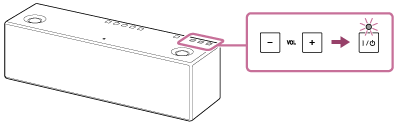
To enjoy more dynamic sound
Remove the speaker grille on the front of the speaker with the speaker grille detach tool (supplied).*
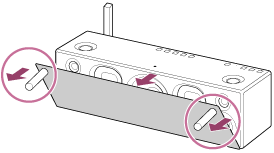
*Keep the removed grille on a flat surface to prevent distortion.
Hint
- After the dedicated application "SongPal" is downloaded and installed to your smartphone/iPhone, you can use your smartphone/iPhone as a remote control.
Note
- Sony does not guarantee correct operation when a USB hub or USB extension cable is used. Do not disconnect the PC or Mac during operation. To prevent damage to data, stop playback, then turn off the power of the speaker before disconnecting the PC or Mac.
- Digital broadcast audio is not output from the USB port of the PC or Mac. To listen to digital broadcast audio, connect the PC or Mac's analog audio output to the AUDIO IN jack of the speaker.


