Parts and controls (Main unit)
Front and top side
After connecting the speaker to an AC power outlet, place your hand over the function buttons (No.7 to No.11) on the top panel. The backlight lights up and the buttons are displayed.
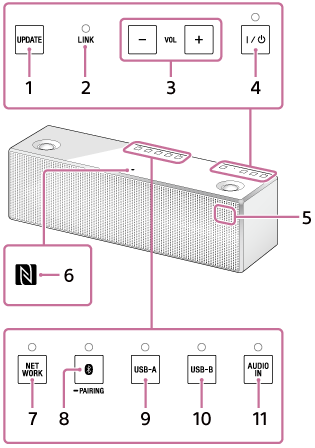
- How to display the function buttons
- Place your hand as illustrated below to display the function buttons. To display quickly, touch the center of the top panel.
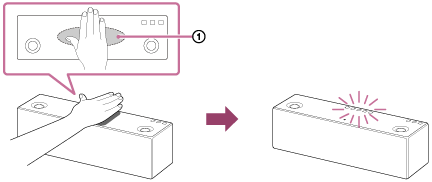
 Reaction area
Reaction area
Rear side
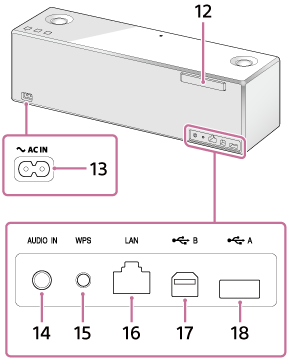
- UPDATE button
Tap and hold to update the speaker’s software.
Lights up in orange when the speaker detects the latest software while connected to the Internet. (Normally off.) This button is usually not displayed.
- LINK indicator
Indicates the status of the network connection of the speaker.
- VOL (volume) -/+ buttons
Tap to adjust the volume.
The
 (on/standby) indicator and reaction indicator flash according to the volume adjustment when tapped.
(on/standby) indicator and reaction indicator flash according to the volume adjustment when tapped. -
 (on/standby) button/indicator
(on/standby) button/indicator
Tap to turn the power of the speaker on and off.
The power status of the speaker is indicated by the lighting or flashing of the indicator.
- Remote sensor/Reaction indicator
When the speaker receives signals from the supplied remote control, the reaction indicator (remote sensor) flashes.
Also, the indicator flashes according to the volume adjustment of the speaker.
- N-Mark
If your smartphone is NFC-compatible, touch the smartphone on the N-Mark. The speaker will turn on automatically and registering (pairing) and BLUETOOTH connection can be made.
- NETWORK button/indicator*
Tap to switch the speaker to NETWORK mode.
Tap to listen to music stored in a device on the home network by the speaker.
The connection status of the the network is indicated by the flashing or lighting of the indicator.
-
 (BLUETOOTH)
(BLUETOOTH)  PAIRING button/indicator*
PAIRING button/indicator*
Tap to switch the speaker to BLUETOOTH mode or pairing mode.
Tap when pairing or connecting with a BLUETOOTH device or listening to music with a BLUETOOTH device.
The connection status of the BLUETOOTH device is indicated by the flashing or lighting of the indicator.
Tap once to switch the speaker to BLUETOOTH mode. Tap and hold to switch the speaker to pairing mode.
- USB-A button/indicator*
Tap to switch the speaker to USB-A mode.
Tap to listen to music in a device connected to the USB A port (
 A).
A).The USB-A indicator lights up when tapped.
- USB-B button/indicator*
Tap to switch the speaker to USB-B mode.
Tap to listen to music in a device connected to the USB B port (
 B).
B).The USB-B indicator lights up when tapped.
- AUDIO IN button/indicator*
Tap to switch the speaker to AUDIO IN mode.
Tap to listen to music in a device connected to the AUDIO IN jack.
The AUDIO IN indicator lights up when tapped.
- Wi-Fi antenna
Set upright during Wi-Fi connection as below.

 Swing the left side of the antenna outwards.
Swing the left side of the antenna outwards. Pull out the antenna.
Pull out the antenna. Rotate the antenna 90 degrees clockwise.
Rotate the antenna 90 degrees clockwise. Put up the antenna.
Put up the antenna. - AC IN terminal
Connect the AC power cord (supplied).
- AUDIO IN jack
Connect to the headphone jack of a portable audio device, etc., using a connecting cable (not supplied).
- WPS button
Press and hold when connecting to a Wi-Fi network.
Beeps will be heard by pressing and holding the WPS button for 2 seconds, which indicates that the speaker is ready to connect to a wireless router.
If your wireless router has a WPS button, you can use this button to connect to the network.
- LAN port
Use a LAN cable (not supplied) to connect the computer or the wireless router.
- USB B port (
 B)
B)
Connect a PC or Mac using a USB cable (not supplied).
When connecting a high-resolution supported Walkman, use the optional High-Resolution Audio USB Adaptor WM-PORT Cable.
- USB A port (
 A)
A)
Connect a USB flash drive directly. When connecting to an iPhone/iPad/iPod or Walkman, use the cable supplied with the device.
* When placing your hand over the function buttons on the top panel, the backlight lights up and the buttons are displayed. When no button operation is performed and the button is not operated for more than 20 seconds, the button display turns off automatically.


