Setting your PC for operating from a controller such as smartphone/ iPhone (Windows 8)
By operating from a controller such as smartphone/iPhone on your home network, you can enjoy music stored in a Windows 8 PC on your home network with the speaker. Set your PC as described below.
- Right-click on the Start screen.
In the case of a touch panel, swipe the Start screen from the bottom to the top, and select [All apps] at the bottom-right of the screen.
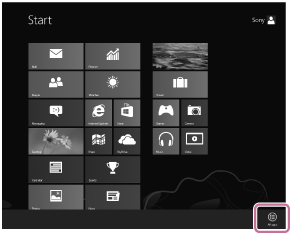
- Select [Windows Media Player].
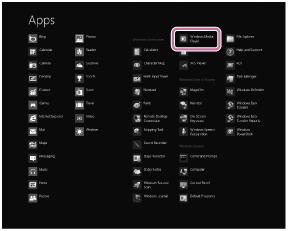
- Click or tap [Stream], then select [More streaming options].

If [More streaming options] does not appear, select [Turn on media streaming...]. Then select [Turn on media streaming] on the [Media streaming options] screen.
- If all devices are allowed, select [Next].

If not all devices are allowed, select [Allow All], then the [Allow All Media Devices] screen appears.
Select [Allow all PCs and Media Devices].
- Check that [Music] is set to [Shared], then select [Next].

- Select [Finish] to close the screen.
- Select [Stream], then check that [Automatically allow devices to play my media...] has been ticked.
The setting is now complete. You can listen to music stored in your PC, using your smartphone/iPhone.


