Transferring music using Explorer
Music can be directly transferred to the device by drag-and-drop using Explorer.
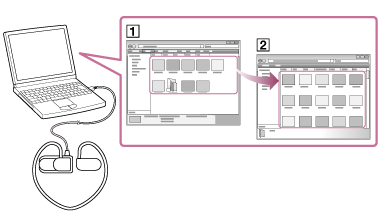
- Make a USB connection between the device and your computer.
- Open the “B-TRAINER” folder using the procedure below that corresponds to your computer.
- Windows 7 or earlier
Select “Start” – “Computer” and open the “B-TRAINER” folder. - Windows 8
Select “Start screen” – “Desktop” – “File Explorer” – “Computer” and open the “B-TRAINER” folder. - Windows 8.1
Select “Desktop” – “File Explorer” – “This PC” and open the “B-TRAINER” folder.
- Windows 7 or earlier
- Open the “MUSIC” folder.
- Drag-and-drop the songs or folders you want to transfer (
 ) to the corresponding “B-TRAINER” folder (
) to the corresponding “B-TRAINER” folder ( ).
).
Note
- The device cannot be operated when connected to a computer.
- Do not delete or rename the “MUSIC” folder.
- Some songs may not be played back on the device due to copyright protection.
- Do not disconnect the device while the POWER/OPERATION LED is blinking. Doing so may result in loss of the data being transferred, loss of data on the device, or unnecessary files being left on the device. In this case, transfer undamaged files back to the computer, and initialize (format) the device memory. See “Formatting the memory” for details.


