Displaying the picture in a small screen
You can display the picture that you are watching (TV programmes or content from HDMI-connected devices) as a small screen in the corner.
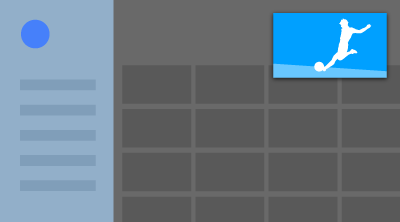
Note
- You cannot use [Picture-in-picture] on TVs with the letter “C” at the end of the model name.
Displaying the picture as a small screen
- Press the ACTION MENU button while watching a TV programme or content from an HDMI device, and then select [Picture-in-picture].
The current picture is displayed as a small screen in the corner.
Note
- The small screen is displayed on top of the last app used. However, the app that is displayed may vary depending on certain conditions.
- Operations such as changing the channel is disabled while watching with a small screen.
- TV programme, external input such as an HDMI device, apps that play back movies, or some apps that play back pictures or music cannot be displayed at the same time.
- The position of the small screen is automatically adjusted. You cannot set it manually.
Closing the small screen or returning it to full screen
- Press and hold the HOME button to display a list of recently used apps.
- Close the small screen by selecting the desired button under the small screen, or return it to full screen (A).
The image below is a visual representation and may vary from the actual screen.
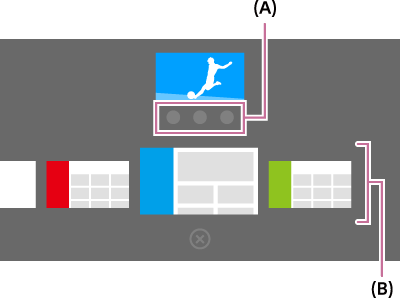
A list of recently used apps (B) is displayed under the small screen.
Note
- If you switch to an app that plays back movies, pictures, or music from the list of recently used apps, the small screen closes (the TV programme or playback from the HDMI device closes). To return to the TV programme or HDMI device, press the TV button or switch the input.