Viewing pictures in 4K resolution (4K models only)
A picture with a 4K or higher resolution can be displayed in 4K resolution (3840×2160). You can connect a digital still camera/camcorder that supports HDMI 4K output to HDMI IN of the TV to display high resolution photos stored on the camera. You can also display high resolution photos stored in connected USB devices or your home network.
The availability of this function depends on your region/country.

- Digital still camera
- Camcorder
- USB device
- Network device
To view pictures stored on a USB device or network device in 4K resolution
- Connect the USB device or network device to the TV.
- Press the HOME button, then select [Album] — the USB device, server, or preset folder containing the file to play — the folder or file from the list.
If you select a folder, select the file.
To view pictures stored on a digital still camera/camcorder
- Connect a digital still camera or camcorder that supports HDMI output to the HDMI IN jack (socket) of the TV, using an HDMI cable.
- Press the
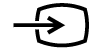 button repeatedly to select the connected device.
button repeatedly to select the connected device. - Set the connected device to 4K output.
- Start playback on the connected device.
To check the supported file formats
To view pictures in 4K resolution with higher quality
You can set the HDMI signal format to [Enhanced format] to view pictures in 4K resolution with higher quality.
For information about Enhanced format or changing the settings, refer to the Settings for viewing pictures in 4K resolution with higher quality (4K models only) page.
Note
- A 3D picture cannot be displayed.
- If you change the picture by pressing the
 /
/  buttons, it may take time to display.
buttons, it may take time to display.