Displaying the screen of a smartphone/tablet on the TV using the Screen mirroring function
Select within the text to jump to the related setting screen.
You can display the screen of a mobile device on the TV to view photos, videos or websites.
The “Screen mirroring” feature uses Miracast technology to display the screen of a compatible device on the TV. A wireless router (access point) is not necessary to use this function.

- Smartphone
- Tablet
- Computer
- Press the
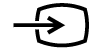 button, then select [Screen mirroring].
button, then select [Screen mirroring]. - Operate your Screen mirroring compatible device to connect to the TV.
When the device is connected to the TV, the screen displayed on the device will also be displayed on the TV.
For details, refer to the instruction manual of your device.
Note
- While the standby screen for the Screen mirroring is displayed, the wireless connection between the TV and your wireless router (access point) is disconnected, therefore communication via the Internet is stopped.