Playing content stored on a USB device
Connecting a USB device
Connect a USB storage device to the USB port of the TV to enjoy photo, music, and video files stored on the device.
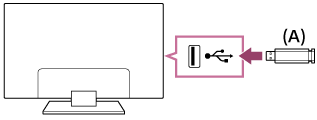
- USB storage device
Enjoy photos/music/movies stored on a USB device
You can enjoy photos/music/movies stored on a USB device on the TV screen.
- If the USB device connected to the TV has a power switch, turn it on.
- Press the 主選單 button, then select the desired item.
Select [Album] to view photos, [Music] to play music, and [Video] to play movies. - Press the
 button and select [Folders] from the menu that is displayed.
button and select [Folders] from the menu that is displayed. - Browse the list of folders and files and select the desired file.
Playback starts.
To check the supported file formats
Note
- All USB ports on the TV support Hi-Speed USB. The blue USB port for 4K models supports SuperSpeed (USB 3.0). USB hubs are not supported.
- While accessing the USB device, do not turn off the TV or USB device, do not disconnect the USB cable, and do not remove or insert recording media. Otherwise, data stored on the USB device may be corrupted.
- Depending on the file, playback may not be possible, even when using the supported formats.