Connecting a Blu-ray or DVD player
Connect a Blu-ray/DVD player to the TV.
HDMI connection
For optimum picture quality, we recommend connecting your player to the TV using an HDMI cable. If your Blu-ray/DVD player has an HDMI jack (socket), connect it using an HDMI cable.
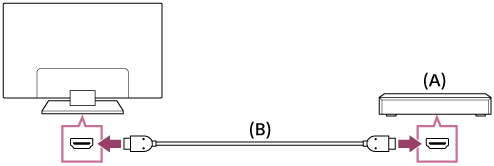
- Blu-ray/DVD player
- HDMI cable (not supplied)*
* Be sure to use an authorised HIGH SPEED HDMI cable bearing the HDMI logo.
- If the device has a DVI jack (socket), connect it to the HDMI (with 聲音輸入) port through a DVI - HDMI adaptor interface (not supplied), and connect the device’s audio out jacks (sockets) to HDMI 3 聲音輸入 / HDMI 1 聲音輸入.
Availability depends on your model/region/country. Refer to the Reference Guide to check if your TV supports HDMI 3 聲音輸入 / HDMI 1 聲音輸入.
Component video connection
Availability depends on your model/region/country.
If your Blu-ray/DVD player has component video jacks (sockets), connect them to the TV using a component video cable and an audio cable.
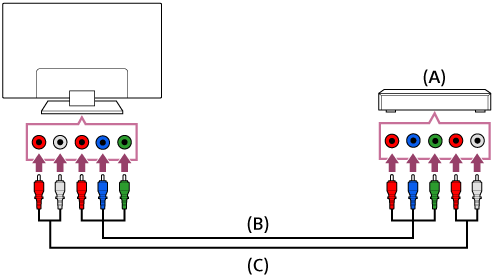
- Blu-ray/DVD player
- Component video cable (not supplied)
- Audio cable (not supplied)
Composite connection
Availability depends on your model/region/country.
If your Blu-ray/DVD player has composite jacks (sockets), connect them using a composite video/audio cable.
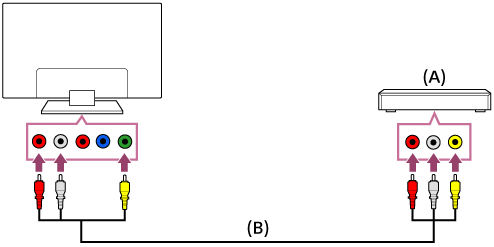
- Blu-ray/DVD player
- Composite video/audio cable (not supplied)
If using an Analogue Extension cable
Availability depends on your model/region/country.
If you want to connect to another device by RCA cable, you can connect by using the Analogue Extension cable.
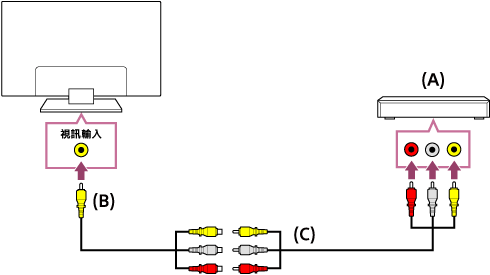
- Blu-ray/DVD player
- Analogue Extension cable (not supplied)
- RCA Cable (not supplied)