Displaying the screen of a smartphone/tablet on the TV using an MHL cable (MHL supported models only)
Select within the text to jump to the related setting screen.
The ![]() mark is located next to the HDMI 輸入 1/MHL port (for MHL supported 2K models) or the HDMI 輸入 2/MHL port (for MHL supported 4K models).
mark is located next to the HDMI 輸入 1/MHL port (for MHL supported 2K models) or the HDMI 輸入 2/MHL port (for MHL supported 4K models).
To connect a mobile device with MHL output
For 2K models, connect your mobile device to the TV’s HDMI 輸入 1/MHL port, using an MHL cable.
For 4K models, connect your mobile device to the TV’s HDMI 輸入 2/MHL port, using an MHL cable.
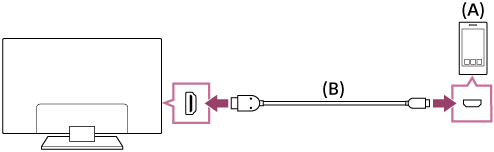
- MHL mobile device
- MHL cable (not supplied)*
* For 2K signals, be sure to use an authorised MHL 2 cable bearing the MHL logo.
For 4K models, be sure to use an authorised MHL 3 cable bearing the MHL logo. If your MHL mobile device supports 4K output, use an authorised MHL 3 cable.
To view content stored in a mobile device with MHL output
- After connecting your mobile device, press the 主選單 button, then select the input the mobile device is connected to.
To switch to the MHL input automatically
- Press the 主選單 button, then select [Settings] — [External inputs] — [BRAVIA Sync settings] — [Auto input change (MHL)] — [On]. (Depending on the mobile device, the input may not switch automatically.) If the TV is in standby mode, it will not switch automatically.
To charge a mobile device
When the TV is on, the TV can charge a mobile device if it is connected using an MHL cable.
Note
- Only smartphones/tablets that support MHL can use this feature.