Using Wi-Fi Direct to connect to the TV (no wireless router required)
Select within the text to jump to the related setting screen.
You can connect a device to the TV wirelessly, without using a wireless router, and then stream videos, photos, and music that is stored on your device directly to the TV.
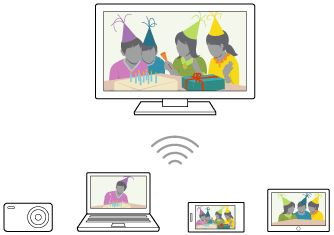
- To enable [Wi‑Fi Direct], press the 主選單 button, then select [Settings] — [Network] — [Wi‑Fi Direct] — [Wi‑Fi Direct].
- Select [Wi‑Fi Direct settings].
- Select the TV name displayed on the TV screen with the Wi-Fi Direct device.
If the device does not support Wi-Fi Direct, select the [Show Network (SSID)/Password]. - Operate the Wi-Fi Direct/Wi-Fi device to connect with the TV.
- Send content from the Wi-Fi Direct/Wi-Fi device to the TV.
For details, refer to the instruction manual of the device.
If the connection does not succeed
When the standby screen for the Wi-Fi Direct setting is displayed, select [Show Network (SSID)/Password] and follow the on-screen instructions to complete the set-up.
To connect another device
Follow the steps above to connect devices. Up to 10 devices can be connected at the same time. To connect another device when 10 devices are already connected, disconnect an unnecessary device, then connect the other device.
To change the name of the TV shown on the connected device
Press the 主選單 button, then select [Settings] — [About] — [Device name].
To list connected devices/deregister devices
Press the 主選單 button, then select [Settings] — [Network] — [Wi‑Fi Direct] — [Advanced settings] — [Show device list/Delete].
To deregister a device, select the device in the list to delete, then press the ![]() button. Then, select [Yes] in the confirmation display.
button. Then, select [Yes] in the confirmation display.
To deregister all devices, select [Delete all] in the list, then [Yes] in the confirmation display.
To change the band setting (for experts)
When your TV is not connected wirelessly to a router, you can select the wireless band for the Wi-Fi Direct function. Press the 主選單 button, then select [Settings] — [Network] — [Wi‑Fi Direct] — [Advanced settings] — [Band setting].
- [Auto]
- Normally use this option. It automatically selects an appropriate band for the Wi-Fi Direct function.
- [Auto (2.4GHz band)]
- Use this option when connecting with devices that support 2.4GHz only. This option may support more devices than other options.
- [Auto (5GHz band)]
- Use this option when connecting with devices that support 5GHz. This option may improve video streaming quality.
Note that when you select this option, the TV cannot connect with devices that support 2.4GHz only.
- [Manual]
- Use this option to select a specific wireless channel.
Hint
- For information about the supported wireless band of your device, refer to the instruction manual of your device.
- The 5GHz band may not be supported depending on your region/country. If the 5GHz band is not supported, you can only use [Auto] and [Manual].
Note
- If the TV is connected to a wireless router (or access point) at 5GHz:
- The 5GHz band may not be supported depending on your region/country.