Using the remote control microphone
Remote controls that support Voice Search have a ![]() button and a built-in microphone. By speaking into the microphone, you can search for various content.
button and a built-in microphone. By speaking into the microphone, you can search for various content.
- Press the
 button.
button.
The LED on the remote control will light up.
- Speak into the microphone.
Speech examples may be displayed depending on your model.

Search results are displayed when you speak into the microphone.
Hint
- Depending on the search results, if you press
 on the remote control, more search results will be displayed.
on the remote control, more search results will be displayed.
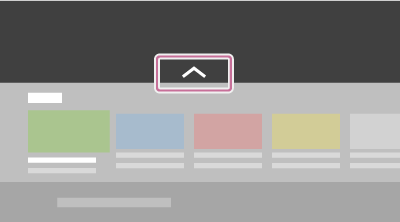
When you cannot search using your voice
Register the voice remote control that has the ![]() button to the TV again by pressing the HOME button and selecting [Settings] — [Remotes & Accessories] — [Remote control] — [Connect via Bluetooth].
button to the TV again by pressing the HOME button and selecting [Settings] — [Remotes & Accessories] — [Remote control] — [Connect via Bluetooth].
Note
- An Internet connection and Google account are required to use Voice Search.
- The type of remote control supplied with the TV, and the availability of a remote control with a built-in microphone varies depending on your model/region/country. An optional remote control is available in some models/regions/countries.