Playing content stored on a USB device
Connecting a USB device
Connect a USB storage device to the USB port of the TV to enjoy photo, music, and video files stored on the device.
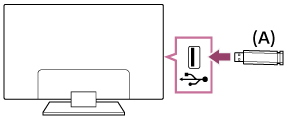
- USB storage device
Enjoy photos/music/movies stored on a USB device
You can enjoy photos/music/movies stored on a USB device on the TV screen.
- If the USB device connected to the TV has a power switch, turn it on.
- Press the HOME button, select
 (Apps icon) from the Home menu, and select [Media Player] to view photos [Album], play music [Music], or play movies [Video].
(Apps icon) from the Home menu, and select [Media Player] to view photos [Album], play music [Music], or play movies [Video].
If the supplied remote control has an APPS button, you can press the APPS button to display the apps list.
- Select the USB device and browse the list of folders and files, then select the desired file.
To check the supported file formats
Note
- Depending on the image dimension, file size, and number of files in a folder, some photo images or folders take time to display.
- Displaying the USB device may take some time because the TV accesses the USB device every time the USB device is connected.
- All USB ports on the TV support Hi-Speed USB. USB hubs are not supported.
- While accessing the USB device, do not turn off the TV or USB device, and do not disconnect the USB cable. Otherwise, data stored on the USB device may be corrupted.
- Depending on the file, playback may not be possible, even when using the supported formats.