Using the Action Menu
By pressing the  (ACTION) button, a menu appears and provides quick access to the functions that are available for the currently displayed screen, such as picture adjustments, sound adjustments, and other settings.
(ACTION) button, a menu appears and provides quick access to the functions that are available for the currently displayed screen, such as picture adjustments, sound adjustments, and other settings.
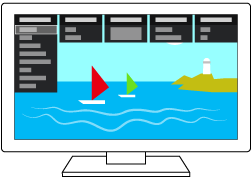
- Press the
 (ACTION) button.
(ACTION) button. - Move the focus left or right to select the desired category.
- Move the focus up or down to select the desired item.
- Press the
 button to launch the selected item.
button to launch the selected item.
Main Action Menu items
Press the  (ACTION) button while watching TV broadcasts or content from external input to display settings that you can change while watching. This allows you to change settings without having to go to the Home screen.
(ACTION) button while watching TV broadcasts or content from external input to display settings that you can change while watching. This allows you to change settings without having to go to the Home screen.
Hint
- The menu items displayed in the Action Menu may vary depending on the selected screen, or the TV model you are using. The Action Menu may also not be displayed depending on the display status of the TV or the app used.
 Display & Sound
Display & Sound
- Picture Off
- Turns the picture off while the sound remains on.
- Picture adjustments
- Changes settings related to picture quality. For details, refer to the [Picture adjustments] page.
- Sound adjustments
- Changes settings related to sound. For details, refer to the [Sound adjustments] page.
- Speakers
- Select TV or external speakers.
 TV
TV
- Watch TV
- Jump to the input which is set in [Customize TV key]. For details, refer to the [External inputs] page.
- Alternate audio (Digital channels only)
- Select among the available options to switch among the alternate audio streams. The program you are tuned to may be broadcasted in a different language in the alternate audio streams.
- MTS audio (Analog channels only)
- Enjoy stereo, bilingual and mono programs.
- [Stereo]: Select for stereo reception when viewing a program broadcast in stereo.
- [Auto SAP]: Select to automatically switch the TV to second audio programs when a signal is received. If no SAP signal is present, the TV remains in [Stereo] mode.
- [Mono]: Select for mono reception. Use to reduce noise during weak stereo broadcasts.
- CC display
-
- [Off]: [Captions] is turned off.
- [On]: [Captions] is turned on.
- [On when muting]: [Captions] is turned on when the TV is muted.
- Audio description (Digital channels only)
- Provides an audio description (narration) of visual information, when available.
 Advanced
Advanced
 Settings
Settings- Displays the [Settings] menu.