Enjoying surround sound using wireless speakers (Wireless Surround Settings)
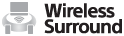
You can use two wireless speakers (not supplied) connected to the receiver as surround speakers. In this case, the receiver needs to be set up initially. You will also need to use two Sony wireless speakers of the same model.
For details on applicable speakers, refer to the following website:
Update the receiver and the wireless speakers to the latest software version.
- Install the applicable speakers, and turn them on.
- Select [Setup] - [Wireless Surround Settings] from the home menu.
- Follow the on-screen instructions.
Note
- The Wireless Surround function will be available with the system version of the receiver M35.R.2000 or later and the wireless speaker version 2.00 or later.
If you cannot set the Wireless Surround function, check that the system of the receiver or wireless speakers are the latest version. You can check the system version of the receiver from [System Information] in the [System Settings] menu.
For details on updating the system, see “Updating the software (Software Update).”
For details about updating method of the wireless speakers, refer to the operating instructions of the wireless speakers. - The software for the wireless speakers will not update automatically if the Wireless Surround function is activated. To update the software, turn off the Wireless Surround function, and then connect the wireless speakers to the Internet.
- When the Wireless Surround function is activated, you cannot connect the receiver to the network via a wireless LAN connection. Use a wired LAN connection to connect the receiver to the network.
- When the Wireless Surround function is activated, you cannot use the multi-zone features.
- Available sound fields are limited when the Wireless Surround function is activated. You can only select the following sound fields.
- Surround
- Direct
- Neo:6 Cinema
- Neo:6 Music
- Depending on the input signal, you may not be able to obtain an immersive surround-sound effect.
- Depending on the program or disc, audio signals for the surround channels may be output at a very low level.
- When you play content that supports copyright protection technology (HDCP, etc.), it may not be output from the receiver.
- When the Wireless Surround function is activated, the sound may lag behind the picture.
- You cannot use the Wireless Surround function and the AirPlay function at the same time. If you start AirPlay playback while using the Wireless Surround function, the Wireless Surround function will be deactivated automatically, and if you activate the Wireless Surround function again, AirPlay playback will stop automatically.
Hint
- You can also set the Wireless Surround function on the SongPal app. In this case, select the receiver on the SongPal app in step 2, then follow the on-screen instructions.