S&Q Settings

You can record a moment that cannot be captured by the naked eye (slow-motion recording), or record a long-term phenomenon into a compressed movie (quick-motion recording). For example, you can record an intense sports scene, the moment when a bird starts to fly, a blooming flower, and a changing view of clouds or a starry sky. Sound will not be recorded.
- Set the Still/Movie/S&Q switch to S&Q (S&Q Motion).
- Select [S&Q Motion] on the [

 Shoot Mode] screen, and then use the left/right side of the control wheel to select the desired shooting mode (Intelligent Auto, Program Auto, Aperture Priority, Shutter Priority, or Manual Exposure).
Shoot Mode] screen, and then use the left/right side of the control wheel to select the desired shooting mode (Intelligent Auto, Program Auto, Aperture Priority, Shutter Priority, or Manual Exposure).
- The [

 Shoot Mode] screen is not displayed when [Shoot Mode Sel. Screen] is set to [Not Displayed]. Select MENU →
Shoot Mode] screen is not displayed when [Shoot Mode Sel. Screen] is set to [Not Displayed]. Select MENU →  (Shooting) → [Shooting Mode] → [
(Shooting) → [Shooting Mode] → [
 Shoot Mode], and then select the desired shooting mode for [S&Q Motion].
Shoot Mode], and then select the desired shooting mode for [S&Q Motion].
- The [
- Select MENU →
 (Shooting) → [Image Quality/Rec] → [
(Shooting) → [Image Quality/Rec] → [ S&Q Settings] → Select an item to set, and then select the desired setting.
S&Q Settings] → Select an item to set, and then select the desired setting. - Press the MOVIE (movie) button to start recording.
- Press the MOVIE button again to stop recording.
Menu item details
-
 Frame Rate Settings:
Frame Rate Settings: - Selects the frame rate of the movie and the shooting frame rate.
-
 Record Setting:
Record Setting: - Selects the bit rate, color sampling, and bit depth of the movie.
-
The [
 Rec Frame Rate] that can be set for [
Rec Frame Rate] that can be set for [ Frame Rate Settings] and the values that can be set for [
Frame Rate Settings] and the values that can be set for [ Record Setting] are the same as the setting values for [
Record Setting] are the same as the setting values for [ Movie Settings].
Movie Settings].
-
The format of the recorded movie will be the same as the [
 File Format] setting.
File Format] setting.
Playback speed
The playback speed will vary as below depending on the value set for [ Frame Rate Settings].
Frame Rate Settings].
When [NTSC/PAL Selector] is set to NTSC
 Frame Rate Frame Rate
|
 Rec Frame Rate: 24p Rec Frame Rate: 24p |
 Rec Frame Rate: 30p Rec Frame Rate: 30p |
 Rec Frame Rate: 60p Rec Frame Rate: 60p |
 Rec Frame Rate: 120p Rec Frame Rate: 120p
|
|---|---|---|---|---|
| 240fps | 10 times slower | 8 times slower | 4 times slower | 2 times slower |
| 120fps | 5 times slower | 4 times slower | 2 times slower | Normal playback speed |
| 60fps | 2.5 times slower | 2 times slower | Normal playback speed | 2 times quick |
| 30fps | 1.25 times slower | Normal playback speed | 2 times quick | 4 times quick |
| 15fps | 1.6 times quick | 2 times quick | 4 times quick | 8 times quick |
| 8fps | 3 times quick | 3.75 times quick | 7.5 times quick | 15 times quick |
| 4fps | 6 times quick | 7.5 times quick | 15 times quick | 30 times quick |
| 2fps | 12 times quick | 15 times quick | 30 times quick | 60 times quick |
| 1fps | 24 times quick | 30 times quick | 60 times quick | 120 times quick |
When [NTSC/PAL Selector] is set to PAL
 Frame Rate Frame Rate
|
 Rec Frame Rate: 25p Rec Frame Rate: 25p
|
 Rec Frame Rate: 50p Rec Frame Rate: 50p
|
 Rec Frame Rate: 100p Rec Frame Rate: 100p
|
|---|---|---|---|
| 200fps | 8 times slower | 4 times slower | 2 times slower |
| 100fps | 4 times slower | 2 times slower | Normal playback speed |
| 50fps | 2 times slower | Normal playback speed | 2 times quick |
| 25fps | Normal playback speed | 2 times quick | 4 times quick |
| 12fps | 2.08 times quick | 4.16 times quick | 8.33 times quick |
| 6fps | 4.16 times quick | 8.33 times quick | 16.66 times quick |
| 3fps | 8.33 times quick | 16.66 times quick | 33.33 times quick |
| 2fps | 12.5 times quick | 25 times quick | 50 times quick |
| 1fps | 25 times quick | 50 times quick | 100 times quick |
-
[120fps]/[100fps] cannot be selected when [
 File Format] is set to following items:
File Format] is set to following items:
- XAVC S-I 4K
-
[240fps]/[200fps] cannot be selected when [
 File Format] is set to following items:
File Format] is set to following items:
- XAVC HS 4K
- XAVC S 4K
- XAVC S-I 4K
- XAVC S-I HD
Note
- In slow-motion/quick-motion recording, the actual shooting time differs from the time recorded in the movie. The recordable time displayed toward the top of the monitor shows the remaining recording time for the movie, not the remaining recording time on the memory card.
- In slow-motion recording, the shutter speed becomes faster and you may not be able to obtain the proper exposure. If this happens, decrease the aperture value or set the ISO sensitivity to a higher value.
-
During slow-motion/quick-motion recording, the following functions are not available.
- [Time Code Run] under [TC/UB]
- [Time Code Output] under [
 HDMI Output Settings]
HDMI Output Settings]
TP1001273171