Connecting to an FTP server
Make the following settings to connect to the selected FTP server.
Selecting the method of connecting to the FTP server
MENU →  (Network) → [Transfer/Remote] → [FTP Transfer Func.] → [FTP Connect Method] → desired setting.
(Network) → [Transfer/Remote] → [FTP Transfer Func.] → [FTP Connect Method] → desired setting.
- WireLAN(USB-LAN):
- Connect to the FTP server using a commercially available USB-LAN conversion adaptor.
- USB Tethering :
- Connect the camera and the smartphone with a USB cable, and then connect to the FTP server using the Wi-Fi function of the smartphone or the mobile line.
- Wi-Fi:
- Connect to the FTP server using a wireless LAN.
Enabling the FTP transfer function
MENU →  (Network) → [Transfer/Remote] → [FTP Transfer Func.] → [FTP Function] → [On].
(Network) → [Transfer/Remote] → [FTP Transfer Func.] → [FTP Function] → [On].
Connecting the camera to the FTP server
If you select [WireLAN(USB-LAN)], set [FTP Function] to [On], and connect the camera to the router using the USB-LAN conversion adaptor and the LAN cable.
If you select [USB Tethering], set [FTP Function] to [On], and connect the USB Type-C terminal on the camera to the smartphone with a USB cable. After allowing the smartphone to connect to the camera, enable the smartphone’s internet sharing function or tethering function.
If you select [Wi-Fi], the camera will automatically connect to the FTP server once the FTP server is registered and a network connection is established.
- When the connection method is [WireLAN(USB-LAN)] or [USB Tethering] and you have set [FTP Function] to [On], a message appears on the camera asking whether to connect to the FTP server. Press [OK], and then connect the camera to the router or smartphone.
About the connection status
- Once the connection has been established, the
 (FTP connection) icon will appear in the recording standby screen or the playback screen.
(FTP connection) icon will appear in the recording standby screen or the playback screen. - If connection fails, the
 (FTP connection) icon appears orange.
Select MENU →
(FTP connection) icon appears orange.
Select MENU → (Network) → [Transfer/Remote] → [FTP Transfer Func.] and check the displayed error details.
(Network) → [Transfer/Remote] → [FTP Transfer Func.] and check the displayed error details.
Hint
- When trying to establish an FTP connection via a wireless LAN, if the camera is not emitting radio waves after entering the FTP power save mode, etc., the
 (wireless LAN) icon on the screen will disappear.
(wireless LAN) icon on the screen will disappear. - If connecting via a wireless LAN, make sure that you are near the registered access point.
- You can also establish an FTP connection via a wired LAN (USB-LAN) even if [Airplane Mode] is set to [On].
Note
- When connecting via a wired LAN (USB-LAN) or USB tethering, the Wi-Fi function of the camera cannot be used.
- When a connection error occurs, check the following.
- Make sure that the wired LAN cable/USB-LAN conversion adaptor/USB cable is not disconnected and the terminal is inserted correctly.
- If connecting via a wireless LAN but the registered access point cannot be found, move closer to the registered access point.
 (Network) → [Transfer/Remote] → [FTP Transfer Func.] → [USB-LAN/Tethering Connect] to connect to the FTP server.
(Network) → [Transfer/Remote] → [FTP Transfer Func.] → [USB-LAN/Tethering Connect] to connect to the FTP server.