Connecting to a network with your smartphone (USB tethering)
You can connect the camera to a network using the Wi-Fi function of a smartphone or a mobile line.
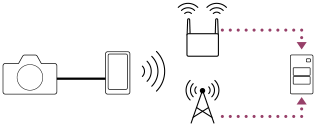
Preparation
-
MENU →
 (Network) → [Transfer/Remote] → [FTP Transfer Func.] → Select the following items.
(Network) → [Transfer/Remote] → [FTP Transfer Func.] → Select the following items.
[FTP Connect Method]: [USB Tethering]
[FTP Function]: [On]
- The message “Completed preparations for connection. Connect the USB tethering device.” will appear on the monitor of the camera.
- Connect the USB Type-C terminal on the camera to the smartphone with a USB cable.
- If a message confirming permission to connect is displayed on the smartphone, allow the connection with the camera.
To connect to a network
When using the Wi-Fi function of a smartphone (Android only)
Enable the Wi-Fi function on your smartphone, and then connect to the network. Wi-Fi setup on the camera is not required.
When using a mobile line
iPhone: Enable the internet sharing function under Settings.
Android: Enable USB tethering in the Network/Internet menu under Settings.
Hint
- We recommend using a smartphone and USB cable that support USB-PD (USB Power Delivery). However, Sony does not guarantee the operation of all products.
Note
- Depending on the details of your contract with your communications carrier, tethering via a mobile line may not be possible, or you may unintentionally incur communication costs.
- For information on how to set up the smartphone, refer to the smartphone instruction manual.
- When tethering with a smartphone, turn off the Bluetooth function.

