Importing music from media using Windows Media Player
You can use Windows Media Player to import music from your CDs. Follow these instructions to import music from a CD to your computer.
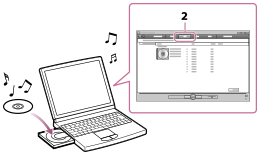
- Insert an audio CD.
- Start up Windows Media Player, and then click the “Rip” tab at the top of the window.
When the computer is connected to the Internet, Windows Media Player obtains CD information (CD title, song name or artist name, etc.), and displays it in the window.
- Click “Start Rip.”
Windows Media Player begins to import the CD. The imported music is indicated as “Ripped to library.” Wait until all songs have been imported.
Hint
- For details on how to import music from CDs, refer to the Help of Windows Media Player.
- For details about usage or support on Windows Media Player, refer to Windows Media Player information from the following website:
- Imported music is stored in the “My Music” folder (Windows 7/Windows 8/Windows 8.1) or “Music” folder (Windows Vista) of the computer. Click the “Library” tab of the Windows Media Player window to find them.
Note
- Imported music is for private use only. Use of a song beyond this limitation requires the permission of the copyright holders.


