Pairing and connecting with an Android smartphone
When you connect your Walkman and smartphone for the first time, you need to pair them. Once pairing is successfully completed, future connections between them can be made with simple operations.
-
From the Home menu of your Walkman, select
 [Settings].
[Settings].
- Select [Bluetooth Settings] - [Bluetooth On/Off] - [Bluetooth On].
- Select [Add Device (Pairing)].
- Turn on the Bluetooth function on your smartphone.
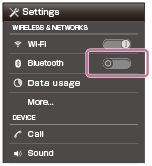
- Tap a menu (icon) to search for your Walkman on your smartphone.
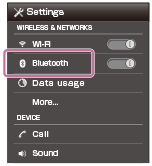
Depending on the smartphone you use, the search may be started automatically.
- Tap the model name of your Walkman.
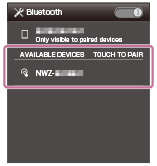
If passkey input is required, input “0000.” A Passkey may be called a “Pass code,” a “PIN code,” a “PIN number,” or a “Password.”
Your Walkman and the smartphone are paired to each other and a connection is made.
Hint
- If your smartphone has an NFC function, pairing and connection can be made with one touch.
-
To listen to music stored on your Walkman or FM radio while connected to the smartphone, select
 [Music] or
[Music] or  [FM Radio] from the Home menu of the Walkman.
[FM Radio] from the Home menu of the Walkman.
Note
- Once pairing is successfully completed, you do not have to pair the devices again for future connections between them.
- Operations on smartphone mentioned above are examples. Refer to the operating instructions of your smartphone for details.


