Transferring a document to the smartphone from the Digital Paper
You can transfer a document to the smartphone from the Digital Paper using DPA mobile.
- Launch the DPA mobile on the smartphone, then tap [Transfer files from Digital Paper].
- Connect the smartphone to the Digital Paper.
- For details, see “Connecting the smartphone to the Digital Paper.”
- When the connection is complete, [All Documents] of the Digital Paper is displayed on the DPA mobile.
- Use DPA mobile to select a Digital Paper document and tap [Transfer from Digital Paper].
- In an Android device, perform step 4. In an iOS device, perform step 5.
- You can switch the view between all documents and folders from the menu.
- The documents can be sorted by [Filename], [Title], [Author], [Date read], or [Date modified].
- The documents can be searched by [Filename], [Author], etc.
- Select [Open] or [Share].[Open]: Applications which can open PDF files are displayed.
[Share]: Applications that can receive a document are displayed (e.g., as an attachment to an email, or a file location it can be saved to). When multiple documents are selected, the [Share] screen is automatically displayed. - Select the application to open or share a document.To save the document to local storage (internal storage area) on the smartphone, select the filer application for an Android device and “Save to Files” for an iOS device.
Note
- To select multiple documents, select them in the same folder. You cannot collectively select and transfer documents stored in multiple folders.
- When [Open] is selected, annotations (comments) that are input in the Digital Paper may not be displayed depending on the application. In this case, use an application that can display annotations, such as Adobe Acrobat.