Transferring a document to the Digital Paper from the smartphone
- Open a PDF file using an application compatible with PDF files and copy to the DPA mobile.The contents of the copy menu, such as “Share,” “Export,” “Send a copy,” “Send a file,” or “Open in” depends on application.
- Select the transfer method of the document with the DPA mobile.
- [Transfer now]: Allows you to connect to the Digital Paper and transfer the selected file now.
- [Transfer later]: The smartphone only prepares to transfer files on the DPA mobile and returns to the previous application. Files will be sent when the smartphone connects to the Digital Paper.
To reserve file transfer, select [Transfer later], then the destination folder.
The destination folder is selected from [Select from history] or [Select later].
For subsequent operations, see “Transferring documents collectively.”
- Connect the smartphone to the Digital Paper.
- For details, see “Connecting the smartphone to the Digital Paper.”
- When the connection is complete, a list of files available to transfer to the Digital Paper is displayed on the DPA mobile.
- Select the destination folder.
- The destination folder can be selected for individual files, or for multiple files.
- From the menu, you can change the destination folder or delete a file from the transfer-file list.
- You can create a new destination folder.
- Tap [Proceed].
Note
- When using an iOS device, only one file can be copied at a time due to iOS restrictions that prohibit multiple files from being copied collectively.
- The number of files to be copied is limited and depends on memory capacity.