Func. of Touch Operation: Touch Tracking
You can use touch operations to select a subject you want to track in the still image and movie recording modes.
Select MENU →  (Setup) → [Touch Operation] → [On] in advance.
(Setup) → [Touch Operation] → [On] in advance.
- MENU →
 (Camera Settings2) → [Func. of Touch Operation] → [Touch Tracking].
(Camera Settings2) → [Func. of Touch Operation] → [Touch Tracking]. - Touch the subject that you want to track on the monitor.
Tracking will start.
- When shooting with the viewfinder, you can use the touch pad to select a subject you want to track.
- Press the shutter button halfway down to focus.
- Press the shutter button all the way down to shoot images.
Hint
- To cancel tracking, touch
 or press the center of the control wheel.
or press the center of the control wheel.
Note
-
[Touch Tracking] is unavailable in the following situations:
- When [Scene Selection] is [Hand-held Twilight] or [Anti Motion Blur].
- When shooting movies with [
 Record Setting] set to [120p]/[100p].
Record Setting] set to [120p]/[100p]. -
When [
 SteadyShot] is set to [Intelligent Active] in the movie mode.
SteadyShot] is set to [Intelligent Active] in the movie mode.
- When shooting mode is set to [Sweep Panorama].
- When [Focus Mode] is set to [Manual Focus].
- When using the Smart Zoom, Clear Image Zoom and Digital Zoom
- When using [Smart Telecon.]
- When [Subject Detection] under [Face/Eye AF Set.] is set to [Animal]
TP0002562338