Sorting Apps on the Apps Area (Favorite)
Up to 5 Apps can be set on the Apps area (Favorite) of the HOME1 screen. Five Apps can be sorted.
Touch and hold the App you want to move, then drag it to the place you want to set it to.
Apps on the Apps area (Favorite) can be also changed to Apps on the Apps area except for those set to Favorite.
HOME1 screen
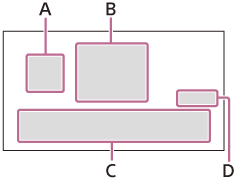
HOME2 screen
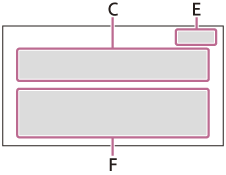
A.  (Apple CarPlay)/
(Apple CarPlay)/ (Android Auto)
(Android Auto)
B. Clock
C. Apps area (Favorite)
D. All Apps 
E. Close 
F. Apps area (except for those set to Favorite)
To change an App on the Apps area (Favorite)
- Touch [All Apps] to open the HOME2 screen.The HOME2 screen opens.
- Touch and hold the App to move from the Apps area (Favorite), then drag it to the Apps area (except for Favorite).A blank is created on the Apps area (Favorite).
- Touch and hold the App to move to the App area (Favorite), then drag it on the blank space of the Apps area (Favorite).
- Touch [Close] to return to the HOME1 screen.
Note
- When you want to insert or move the App to the App area (Favorite), make sure the HOME2 screen opens. You cannot insert or move the Apps on the HOME1 screen.
- Apps on the Apps area (Favorite) are not aligned automatically. The blank between Apps is maintained.
- Apps except for the Apps area (Favorite) are aligned automatically. The blank between Apps is not created.