WebLink™
The “WebLink Host” app allows you to enjoy the “WebLink Apps” such as a video or music player on the connected iPhone/Android phone.
(Available only when your iPhone/Android phone is connected to the USB port 1.)
Notes on using WebLink™
- Check the WebLink™ website for supported OS versions. Update to the latest OS version before use.
- For details on compatible models, refer to the compatibility list on the following site:
http://abaltatech.com/WL - Download the “WebLink Host” app available on Google Play for your Android phone, and available on the App Store for your iPhone.
- A network connection may be required when configuring settings, such as during the initial connection setup. Make sure that a network connection is available on your iPhone/Android phone.
- When using the Cast function, settings on your iPhone/Android phone may be required.
- For details about the “WebLink Apps”, visit the website for the “WebLink Apps”.
- The WebLink™ function and/or a certain “WebLink Apps” may not be available in your country or region.
- When using the Cast function and connecting the iPhone, the display direction is the same as the display of the iPhone.
-
Connect your iPhone/Android phone with main unit via BLUETOOTH.
- Connect your iPhone/Android phone to the USB port 1.To connect an iPhone, use a USB connection cable for iPhone (not supplied).
To connect an Android phone, use an appropriate connection cable (not supplied). - Press HOME, then touch the WebLink™ icon.The WebLink™ display appears on the display of the unit. Touch and control the applications.
Hint
- You can switch the app between Apple CarPlay/Android Auto and WebLink™ if these apps are installed on your iPhone/Android phone.