Transferring movies to your smartphone or tablet using NFC
-
Install “PlayMemories Mobile” onto your smartphone or tablet.
-
If the “PlayMemories Mobile” software is already installed on your smartphone or tablet, upgrade it to the latest version.
-
Refer to the “PlayMemories Mobile” support web page (http://www.sony.net/pmm/) for the latest information of supported OS.
-
“PlayMemories Mobile” is not guaranteed to work on all smartphones or tablets.
-
Press
 (Playback) to enter playback mode, and then play back your desired movie.
(Playback) to enter playback mode, and then play back your desired movie.
-
Select [Settings] on the smartphone, then select [More...] and place a checkmark next to [NFC].
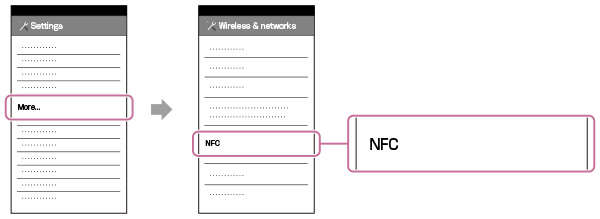
-
Touch
 on the camcorder to
on the camcorder to  on your smartphone or tablet.
on your smartphone or tablet.
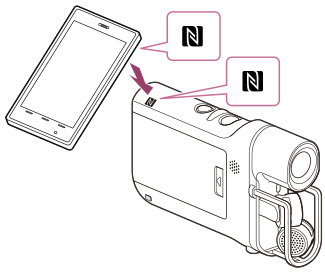
-
Cancel the sleep function and screen-lock on your smartphone or tablet in advance.
-
Make sure that
 is displayed on the LCD screen of the camcorder.
is displayed on the LCD screen of the camcorder.
-
Keep the smartphone or tablet in contact with the camcorder for one or two seconds until “PlayMemories Mobile” starts.
-
If the connection is not established using NFC, try to establish the connection following the procedure in “Transferring movies to your smartphone or tablet without using NFC.” [Details]
-
Movies stored on the camcorder will be transferred to the smartphone or tablet.
-
Transferred movies will be stored on Android Gallery.
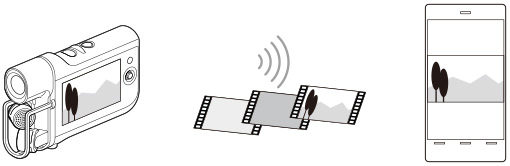
-
You cannot transfer audio files to your smartphone or tablet.
-
If any movies are not recorded on your camcorder, [Send to Smartphone] does not work.

 Operation Search
Operation Search