Using the projector for your computer or smartphone (models with the projector)
You can project images from a computer or smartphone using the built-in projector.
- Connect the PROJECTOR IN jack of this product to an HDMI output jack of the other device using the HDMI cable (supplied).
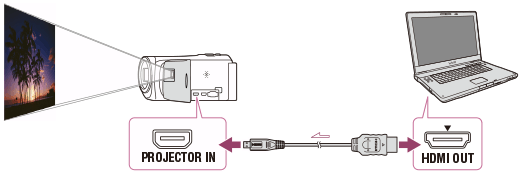
- Face the projector lens towards a surface, such as a wall, and then press PROJECTOR.
- Select [Image from External Device] on the LCD monitor.
- Select [Project] on the LCD monitor.
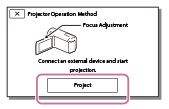
- This screen appears the first time you use the built-in projector after this product is turned on.
- Adjust the focus of the projected image using the PROJECTOR FOCUS lever.
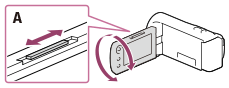
A: PROJECTOR FOCUS lever
- The further you position this product from the wall, the larger the screen will be.
- It is recommended that you place this product further than 0.5 m (1.6 feet) away (approximate distance) from the surface that the images are to be projected onto.
- Select the image you want to view using your computer or smartphone.
- To turn off the projector, press PROJECTOR.
Note
- You can only operate the PROJECTOR FOCUS lever while projecting images.
Hint
- If the terminal of the device connected is not compatible with the HDMI cable (supplied), use an HDMI plug adaptor (sold separately).


