How to operate with a tablet
You can use various functions in the menus of HDD Audio Remote. Basic operations and instructions on how to display menus using a tablet are as follows. The illustrations in this topic use the screens of an Android device as an example.
Note
- When the following message appears, follow the instructions on the screen to update the software of the HDD AUDIO PLAYER.
- [This operation is unavailable. Please update to the latest version of software for the HDD Audio Player.]
Selecting items
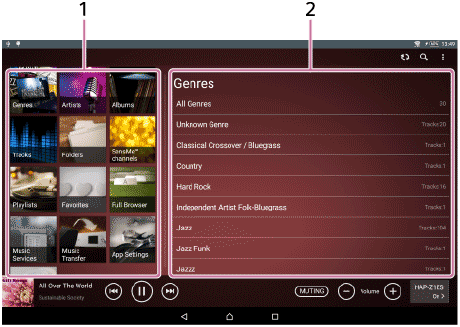
Tap an item from the Home menu (1) on the left of the Home screen. A list for the selected item appears in the browse area on the right (2).
Tap the desired item from the list.
Using the Options menu
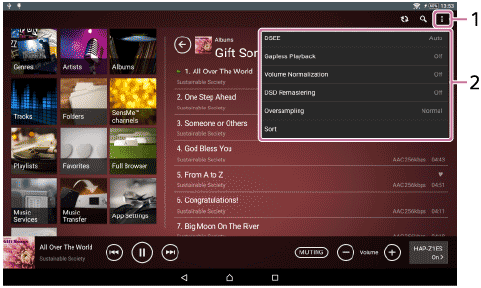
Tap  (Options) (Android devices)/
(Options) (Android devices)/ (Options) (iPad) (1) to display the Options menu (2).
(Options) (iPad) (1) to display the Options menu (2).
You can set various functions such as DSEE (Digital Sound Enhancement Engine) or Gapless Playback using the Options menu. Selectable items may differ depending on the screen in which you tap  (Android devices)/
(Android devices)/ (iPad).
(iPad).
Using the context menu
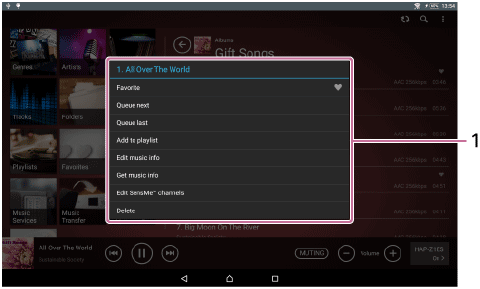
Tap and hold an item in a list to display the context menu (1) for the selected item.
You can add the selected item to the Play Queue, edit the track information, etc. Context menus differ depending on the item selected from the list.
Displaying widgets
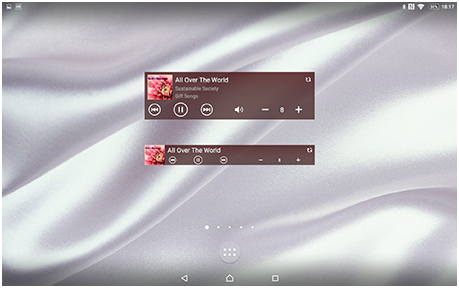
You can display the HDD Audio Remote widgets on the home screen of your device.
For details on displaying widgets, refer to the operating instructions of your device.
Note
-
On the iPad, the operating system of iOS10 or a later version is required for displaying widgets.
Displaying the mini-player on the lock screen or the notification area (on Android OS devices only)
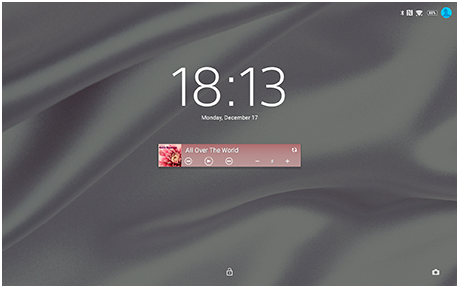
You can display the mini-player on the lock screen or the notification area of your device.
For details on displaying the mini-player, refer to the operating instructions of your device.
Note
-
The appearance of the mini-player may vary depending on the operating system version or the device.
-
The mini-player may not be displayed on the lock screen depending on the operating system version or the device.


