Searching for the latest software via a network connection
The home audio system has a function which updates the latest software automatically via a Wi-Fi or wired network.
When the latest software is released and the home audio system detects it, [UPDATE] lights up on the display.
To avoid the network trouble by many accessing the network server, the searching timing is differ to each home audio system. You can also check manually if the latest software is released.
This section explains how to check the latest software releasing manually.
Do the following before starting.
- Check that the home audio system is connected to a network.
Check that the NETWORK indicator lights up in white. - Check that [UPDATE] on the display lights off.
If [UPDATE] lights up on the display, the home audio system has already detected the latest software, and you cannot operate the following procedure. Start updating the software.
Use the remote control to perform the steps below.
- Press OPTIONS button .
- Press
 /
/ button repeatedly to select [SYSTEM], then press
button repeatedly to select [SYSTEM], then press  (enter) button.
(enter) button. - Press
 /
/ button repeatedly to select [UPDATE], then press
button repeatedly to select [UPDATE], then press  (enter) button.
(enter) button. - Press
 /
/ button repeatedly to select [VIA NW], then press
button repeatedly to select [VIA NW], then press  (enter) button.
(enter) button. - Press
 /
/ button repeatedly to select [CHECK], then press
button repeatedly to select [CHECK], then press  (enter) button.
(enter) button.The home audio system starts searching if the latest software is released.*
To exit the options menu, press OPTIONS button.
- Check [UPDATE] on the display as follows.
- Lights off: The software of this home audio system is the latest version.
- Lights up: The latest software is released.
If you set the function, which updates the home audio system software automatically, to enable by SongPal, the home audio system will update the software while you are not using the home audio system, such as midnight or when the home audio system is in the standby mode.
When you update the software immediately, update manually.
For the manual updating method, see “Update method 2: Manual update via the Internet.”
When updating starts, the playback is stopped and the BLUETOOTH connection is disconnected.
* The checking is finished immediately. Depending on the network environment, it may take time. In this case, wait for about one minute.