Playing a disc
You can play a disc on the system by following these steps.
- Press FUNCTION repeatedly to select [DVD/CD].
- Press
 (open/close) on the system to open the disc tray and load a disc with the label facing up on the disc tray.
(open/close) on the system to open the disc tray and load a disc with the label facing up on the disc tray.
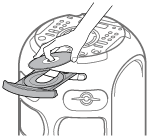
- Press
 (open/close) on the system again to close the disc tray.
(open/close) on the system again to close the disc tray.
Do not forcibly push the disc tray to close it as this may cause a malfunction.
- If the disc is in Data CD/Data DVD format, press MEDIA MODE repeatedly to select [MUSIC] or [VIDEO].
- Press
 (play) to start playback.
(play) to start playback.
Other operations
Depending on the disc or file, the function may not work.
| To | Do this |
|---|---|
| Stop playback | Press (stop). (stop). |
| Pause playback | Press (pause). (pause). |
| Resume playback or return to normal playback | Press (play). (play). |
| Cancel the resume point | Press (stop) twice. (stop) twice. |
| Select a track, file, chapter, or scene | Press (previous) or (previous) or (next) during playback. (next) during playback.Or, hold down SHIFT and press the numeric buttons, then press  (enter). (enter). |
| Select a folder | Press |
| Display the DVD title | Press DVD TOP MENU. |
| View DVD menu | Press DVD MENU. |
| Locate a point quickly in fast forward or fast reverse (Lock Search) | Press (fast reverse) or (fast reverse) or (fast forward) during playback. Each time you press (fast forward) during playback. Each time you press (fast reverse) or (fast reverse) or (fast forward), the playback speed changes. (fast forward), the playback speed changes. |
| Watch frame by frame (Slow-motion Play) | Press (pause), then press (pause), then press (slow back) or (slow back) or (slow forward). Each time you press (slow forward). Each time you press (slow back) or (slow back) or (slow forward), the playback speed changes. (slow forward), the playback speed changes. |
To play from a specific file
-
Press MEDIA MODE repeatedly to select [MUSIC] or [VIDEO].
-
Press SEARCH to display the folder list.
-
Press
 /
/ repeatedly to select the folder you want.
repeatedly to select the folder you want. -
Press
 (enter) to display the file list on the TV screen.
(enter) to display the file list on the TV screen.To return to folder list, press RETURN.
-
Press
 /
/ repeatedly to select the file you want, then press
repeatedly to select the file you want, then press (enter).
(enter).