Various operations for disc playback
Depending on the disc or file, the function may not work.
Searching a specific track (for CD)
Hold down SHIFT and press the numeric buttons to select the track you want, then press (enter).
(enter).
Searching a specific title/chapter/scene/track/index (for DVD VIDEO/VIDEO CD)
-
Press SEARCH repeatedly during playback to select the search mode.
-
Hold down SHIFT and press the numeric buttons to enter the title, chapter, scene, track, or index number you want, then press
 (enter).
(enter).Playback starts.
Note
-
For VIDEO CD with PBC playback, press SEARCH to search the scene.
-
For VIDEO CD without PBC playback, press SEARCH to search the track and index.
To search for a particular point using the time code (for DVD VIDEO)
-
Press SEARCH repeatedly during playback to select the time search mode.
-
Hold down SHIFT and press the numeric buttons to enter the time code, then press
 (enter).
(enter).Example: To find a scene at 2 hours, 10 minutes, and 20 seconds, hold down SHIFT and press 2, 1, 0, 2, 0 ([2:10:20]).
If you make a mistake, hold down SHIFT and press CLEAR to cancel the number.
To search using the DVD menu (for DVD VIDEO)
-
Press DVD MENU.
-
Press
 /
/ /
/ /
/ , or hold down SHIFT and press the numeric buttons, to select the title or item you want, then press
, or hold down SHIFT and press the numeric buttons, to select the title or item you want, then press (enter).
(enter).
Changing the camera angles (for DVD VIDEO)
Press ANGLE repeatedly during playback to select the camera angle you want.
Selecting the subtitle setting (for DVD VIDEO)
Press SUBTITLE repeatedly during playback to select the subtitle language you want or turn off the subtitle.
Changing the language/sound (for DVD VIDEO/VIDEO CD/DATA CD/DATA DVD)
Press AUDIO repeatedly during playback to select the audio format or mode you want.
DVD VIDEO
You can select audio format or language when the source contains multiple audio formats or multilingual audio.
When 4 digits are displayed, they indicate a language code. See Parental Control area code list/Language code list to confirm which language the code represents. When the same language is displayed two or more times, the DVD VIDEO is recorded in multiple audio formats.
VIDEO CD/AUDIO CD/audio file
You can change the sound output.
-
[STEREO]: The stereo sound.
-
[1/L]/[2/R]: The monaural sound of the left or right channel.
SUPER VIDEO CD
-
[1:STEREO]: The stereo sound of audio track 1.
-
[1:1/L]/[1:2/R]: The monaural sound of the left or right channel of audio track 1.
-
[2:STEREO]: The stereo sound of audio track 2.
-
[2:1/L]/[2:2/R]: The monaural sound of the left or right channel of audio track 2.
Playing a VIDEO CD with PBC functions (for VIDEO CD)
You can use the PBC (Playback Control) menu to enjoy the interactive features of VIDEO CD (VIDEO CD Version 2.0 and Super VCD).
-
Press
 (play) to play a VIDEO CD with PBC functions.
(play) to play a VIDEO CD with PBC functions.The PBC menu appears on the TV screen.
-
Hold down SHIFT and press the numeric buttons to select the item number you want, then press
 (enter).
(enter). -
Continue playback according to the instructions on the menu.
Note
-
PBC playback is canceled when Repeat Play is activated.
To cancel PBC playback
-
Press
 (previous) or
(previous) or (next), or hold down SHIFT and press the numeric buttons, to select a track when playback is stopped.
(next), or hold down SHIFT and press the numeric buttons, to select a track when playback is stopped. -
Press
 (play) or
(play) or (enter).
(enter).Playback starts from the selected track.
To return to PBC playback
Press (stop) twice, then press
(stop) twice, then press (play).
(play).
Multi-disc resume play (for DVD VIDEO/VIDEO CD)
This system can store playback resume points for up to 6 discs and resumes playback when you insert the same disc again. If you store a playback resume point for the 7th disc, the resume point for the first disc will be deleted. To activate this function, set [MULTI-DISC RESUME] in [SYSTEM SETUP] to [ON].
Note
-
To play back from the beginning of the disc, press
 (stop) twice, then press
(stop) twice, then press (play).
(play).