Connecting to a Wi-Fi network using an iPhone/iPod touch
Note that the home audio system should be reset to the factory default for this connection. All BLUETOOTH device registration (pairing) information is deleted. To use the BLUETOOTH connection after that, delete all pairing information on the iPhone/iPod touch, and then set pairing again.
If the iPhone/iPod touch is iOS 8 or later, the home audio system can be connected to the same Wi-Fi network as the iPhone/iPod touch. The Wi-Fi network settings of the home audio system are made by the iPhone/iPod touch.
Do the following before starting.
- Disconnect the LAN cable (not supplied) from the home audio system.
- Place the home audio system near the wireless router and the iPhone/iPod touch.
- Make sure that the iPhone/iPod touch is updated to iOS 8 or later.
- Connect an iPhone/iPod touch to the wireless router.
Connect it to 2.4 GHz band (11b, 11g, and 11n) or 5 GHz band (11a and 11n). The home audio system does not support IEEE 802.11ac.
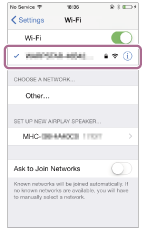
- Reset the home audio system by using the remote control.
- Unplug the AC power cord (mains lead), then plug it back in.
- Press
 (power) button to turn on the home audio system.
(power) button to turn on the home audio system. - Press OPTIONS button.
- Press
 /
/ button repeatedly to select [SYSTEM], then press
button repeatedly to select [SYSTEM], then press  (enter) button.
(enter) button. - Press
 /
/ button repeatedly to select [RESET], then press
button repeatedly to select [RESET], then press  (enter) button.
(enter) button. - Press
 /
/ button repeatedly to select [YES], then press
button repeatedly to select [YES], then press  (enter) button.
(enter) button.
[RESET] appears on the display.
The settings of the home audio system return to their factory defaults, and network settings and all BLUETOOTH device registration (pairing) information are deleted.
- Turn on the home audio system.
The power indicator lights up in green. Wait until the NETWORK indicator flashes in white. It takes about 2 minutes (in some cases, 4 or 5 minutes).
- Search for the home audio system on the iPhone/iPod touch.
- Tap [Settings].
- Tap [MHC-V77W] from the list.
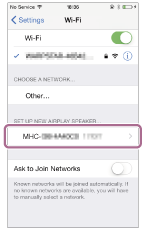
- Perform the Wi-Fi network settings on the iPhone/iPod touch.
Follow the instructions on the screen.
- Check that the NETWORK indicator lights up in white.
When the home audio system is connected to the same Wi-Fi network as the iPhone/iPod touch, the NETWORK indicator lights up in white. It takes about 2 minutes (in some cases, 4 or 5 minutes).
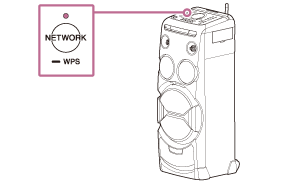
The connection is complete.
Note
- This procedure needs to be completed within 30 minutes. If you cannot complete within 30 minutes, start over from step
 .
. - Until you finish the Wi-Fi network setting, it will not be protected. The Wi-Fi network will be protected again after setting the Wi-Fi security.
- When you connect the home audio system to a Wi-Fi network for the first time after purchase, the BLUETOOTH/Network standby mode is turned on automatically.