Listening to music with the Music application (Xperia)
Using the Music application, you can play music stored in an Xperia.
Do the following before starting.
- The Music application is pre-installed in your Xperia.
- Operations of the Music application are subject to change without notice. For details about how to use the Music application, refer to the operating instructions supplied with the Xperia.
- Your Xperia may need to disable [Auto-select wireless option] of [Throw settings]. For details, refer to the user guide of Xperia.
- Update the Android OS on your Xperia to the latest version before using it with the home audio system.
Hint
- Depending on the model, a music application installed in Xperia may be called as Music or WALKMAN.
-
Connect the home audio system and an Xperia to the same network.
Connect the home audio system and your Xperia to the same SSID of the wireless router.
The NETWORK indicator lights up in white when the home audio system is connected to your network.
-
Touch the NETWORK key on the home audio system.
The home audio system enters the NETWORK function.
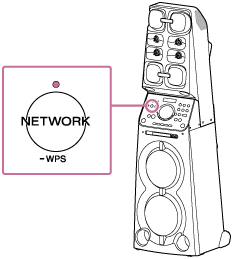
The home audio system can also be switched to the NETWORK function automatically, instead of touching the NETWORK key, by selecting the home audio system in the menu of the Music application on the Xperia, then playing back music.
-
Start up
 [Music] on your Xperia.
[Music] on your Xperia.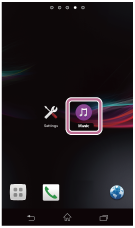
-
Tap
 and [MHC-V90DW] on the Xperia.
and [MHC-V90DW] on the Xperia.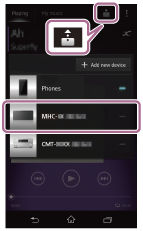
-
Start playing back music on the Xperia, and adjust the volume.
Music will be heard from the home audio system.
If playback does not start, perform the process again from step
 .
.
Hint
- Refer to the operating instructions of your Xperia for details.
- For details on the use of the Android OS, refer to Help of Android OS.