Update method 1: Automatic update via the Internet
When you use the home audio system while connected to the Internet via a wired or Wi-Fi network, the home audio system can update to the latest software automatically.
This feature is disabled by default.
To update software automatically
-
Launch SongPal on your smartphone, iPhone, etc., and set on [System] in the [Settings] menu.
The automatic software update feature ([Auto Update]) of the home audio system is activated. If [Auto Update] is disabled, change the setting to enable. - The update is performed when you are not using the home audio system, such as during midnight or when the home audio system is in standby mode. During an update, the information of the update’s progress appears on the display, and [UPDATED] appears on the display when the update is complete. When the home audio system is turned on for the first time after updating, [UPDATED] appears on the display.
Note
- For the models sold in Europe, to comply with the power saving regulation in Europe, products with the serial number S015503001 or later cannot use this function when the product is connected to the wired network or not connected to the wireless network. This function will not be available when the network connection is disconnected as well.
To deactivate the software automatic update
- Disable [Auto Update] in the [Settings] menu by using SongPal installed on a smartphone, iPhone, etc.
- However, the software may still be updated automatically for critical changes, even if you disable this function.
If [NETWORK ERROR] or [DOWNLOAD ERROR PUSH POWER] appears on the display
The software update has failed.
If the network connection is not reliable, the update may fail before it completes. See the following to update using a USB flash drive.
Manual update via a USB flash drive (when the update via a network has failed)
Hint
- Do not turn the home audio system off during the update.
- When the home audio system is connected to the Internet via a wired or Wi-Fi network, [UPDATE] lights up on the display when the home audio system detects a new software version.
- Regardless of the [Auto Update] setting, [UPDATE] lights up on the display when the home audio system detects a new software version.
- You can update the software manually even when the [Auto Update] setting is activated. See “Update method 2: Manual update via the Internet.”
Note
- Updating normally takes 3 to 10 minutes. It may take longer depending on your network environment.
- Do not operate the home audio system or remote control during an update. Also, keep the home audio system connected to the power supply and network while updating.
- While updating via the Internet, you can terminate the update procedure by pressing the
 (stop) button on the remote control or touching the
(stop) button on the remote control or touching the  (stop) key on the home audio system when [DL XX%] appears on the display (This is not always possible). If you cancel the update, [CANCEL] appears on the display and [UPDATE] will stay lit on the display again.
(stop) key on the home audio system when [DL XX%] appears on the display (This is not always possible). If you cancel the update, [CANCEL] appears on the display and [UPDATE] will stay lit on the display again. - When the multi-room function turns on, it supports TDLS (Tunneled Direct Link Setup) and works as a wireless router that improves the data communication quality.