Listening to Music on a USB Device
You can play music files stored on a connected USB device.
-
Connect the USB device to the
 (USB) port.
(USB) port.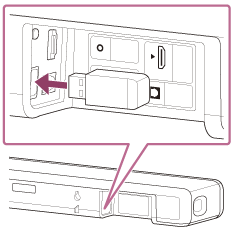
-
Press HOME.
The home menu appears on the TV screen.
-
Select
 [Watch & Listen] - [USB (Connected)] on the home menu.
[Watch & Listen] - [USB (Connected)] on the home menu. -
Select the folder on which songs are stored, then select a song.
The selected song is played and sound is output from the speaker system.
-
Adjust the volume.
Note
- Do not remove the USB device during operation. To avoid data corruption or damage to the USB device, turn the speaker system off before connecting or removing the USB device.
Hint
- You can select the USB input directly by pressing USB on the remote control.
About the music playback screen
Select the following buttons on the TV screen by pressing
 (left)/
(left)/
 (right), then press
(right), then press
 (enter).
(enter).
-
 (play)/
(play)/
 (pause)
(pause)Starts or pauses playback.
You can also operate by using
 (play/pause) on the remote control.
(play/pause) on the remote control. -
 (previous)/
(previous)/
 (next)
(next)Plays the previous or next music file.
You can also operate by using
 (previous)/
(previous)/
 (next) on the remote control.
(next) on the remote control. -
 (Shuffle play)
(Shuffle play)Shuffles the playback order. Each time you press
 (enter), on/off of the shuffle play is switched.
(enter), on/off of the shuffle play is switched. -
 (Repeat play)
(Repeat play)Press
 (enter) repeatedly to switch the repeat mode.
(enter) repeatedly to switch the repeat mode.Repeat mode Explanation  (Repeat all)
(Repeat all)
Repeats all music files.  (Repeat folder)
(Repeat folder)
Repeats all music files in a folder.  (Repeat one)
(Repeat one)
Repeats a music file that is being played.  (Off)
(Off)
Cancels the repeat play.
Hint
- You can rewind/fast forward by pressing and holding
 (previous)/
(previous)/
 (next) on the remote control during playback.
(next) on the remote control during playback.