Selecting the recording mode (REC Mode)
You can set the recording mode for audio recordings. Set this menu item before you start recording.
- Select [
 Settings] - [Recording Settings] - [REC Mode] from the HOME menu, and then press
Settings] - [Recording Settings] - [REC Mode] from the HOME menu, and then press  .
.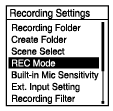
- Press
 or
or to select the desired recording mode, and then press
to select the desired recording mode, and then press  .
. - Press and hold BACK/HOME to return to the HOME menu.
To return to the screen before you displayed the HOME menu, press
 STOP.
STOP.
Description of menu items
You can select one of the following items:
- LPCM 96kHz/24bit:
- LPCM (not compressed) in stereo high-quality recording mode
- LPCM 48kHz/24bit:
- LPCM (not compressed) in stereo high-quality recording mode
- LPCM 48kHz/16bit:
- LPCM (not compressed) in stereo high-quality recording mode
- LPCM 44.1kHz/24bit:
- LPCM (not compressed) in stereo high-quality recording mode
- LPCM 44.1kHz/16bit:
- LPCM (not compressed) in stereo high-quality recording mode (default setting)
- MP3 320kbps:
- MP3 (compressed) in stereo high-quality recording mode
- MP3 192kbps:
- MP3 (compressed) in stereo standard-quality recording mode
- MP3 128kbps:
- MP3 (compressed) in long play stereo recording mode
- MP3 48kbps(MONO):
- MP3 (compressed) in monaural standard recording mode
The contents of the Help Guide may be subject to change without notice due to updates to the product's specifications.