Erasing track marks
You can erase the track mark that is located just before the current position.
- Select the file from which you want to delete track marks.
- Stop at a position after the track mark you want to erase.
- Press the OPTION button to display the OPTION menu, select “Erase Track Mark” - “Current Track Mark,” and then press the
 button.
button.
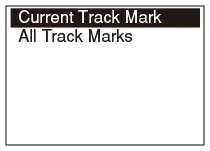
“Erase Track Mark?” appears on the display.
- Press
 or
or  to select “Yes,” and then press the
to select “Yes,” and then press the  button.
button.
The “Please wait” animation appears in the display window and the selected track mark is erased.
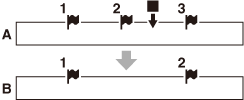
A. Before erasing a track mark:
 is the stop position.
is the stop position.B. After erasing a track mark: The track mark just before the stop position was erased.
Note
- You cannot erase track marks from a protected file. To erase track marks from the file, release the protection first and then erase the track marks.
- Track marks cannot be erased in the recording stop mode. To erase track marks, select the file from which you want to erase track marks from the HOME menu.
Hint
- To cancel erasing, select “No” in step 4, and then press the
 button.
button.


