Dividing a file at the current position
When in the stop mode, you can divide a file into two parts that have new file numbers added to the divided file names. By dividing a file, you can easily find the point from which you want to play back when you have made a long recording. You can divide a file until the total number of files in the folder reaches the maximum number allowed.
- Stop the file at the position where you want to divide it.
- Press the OPTION button to display the OPTION menu, select “Divide” - “Divide at This Position,” and then press the
 button.
button.
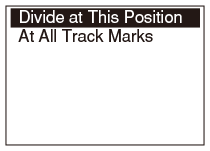
- Press
 or
or  to adjust the position to be divided, and then press the
to adjust the position to be divided, and then press the  button.
button.
You can adjust the position to be divided in 0.25 second increments within a period of 6 seconds before and 6 seconds after the current position.
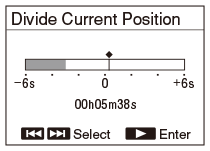
“Divide?” appears on the display.
- Press
 or
or  to select “Yes,” and then press the
to select “Yes,” and then press the  button.
button.
The “Please wait” animation appears, and the divided files are suffixed with a sequential number (“_1” for the original file and “_2” for the new file).
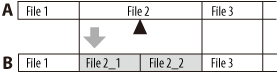
A. Before dividing the file:
 is the position where you want to divide the file.
is the position where you want to divide the file.B. After dividing the file: A sequential number suffix is added to the file names of the divided files.
Note
- You cannot divide a file recorded by a device other than the linear PCM recorder.
- You cannot divide a protected file. To divide the file, release the protection first.
- You cannot divide music files.
- If there is a track mark within 0.5 seconds of the dividing position (only when you are dividing a file at the current position), the division will be proceeded by erasing the track mark.
Hint
- To cancel dividing, select “No” in step 3 and then press the
 button.
button.


