Dividing a file at all track mark positions
You can divide a file at all the track mark positions.
- Select the file you want to divide.
- Press the OPTION button to display the OPTION menu, select “Divide” - “At All Track Marks,” and then press the
 button.
button.
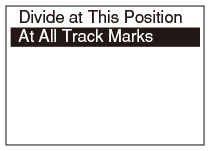
“Divide at All Track Marks?” appears on the display.
- Press
 or
or  to select “Yes,” and then press the
to select “Yes,” and then press the  button.
button.
The “Please wait” animation appears, and the file is divided at all the track mark positions. All the existing track marks in the files are erased.
A sequential number suffix (“_01,” “_02”) is added to each of the divided files.
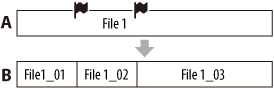
A. Before dividing:
 are track marks.
are track marks.B. After dividing: The file is divided at all the track marks.
Note
- You cannot divide a protected file. To divide the file, release the protection first.
- You cannot divide music files.
- You cannot divide a file if there is a track mark less than 0.5 second from the division position (only when dividing at all of the track mark positions).
Hint
- To cancel dividing, select “No” in step 3 and then press the
 button.
button. - To cancel the operation while a file is being divided, press the HOME/BACK button while the “Please wait” animation is displayed in step 3 and then select “Yes.”


